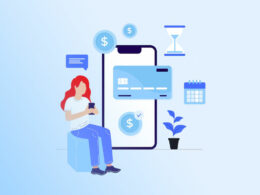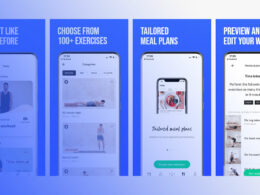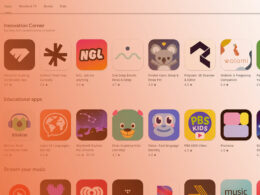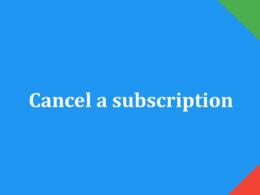How To Get A Refund From The Google Play Store

Ever found yourself staring at an app you just downloaded, regretting the purchase instantly? You’re not alone. Navigating the labyrinthine refund policy of the Google Play Store can feel daunting, especially when dealing with purchased apps, in-app purchases, or even unrecognized transactions.
But here’s the secret: understanding the refund process thoroughly can save you time, money, and a lot of frustration.
Imagine getting reimbursed swiftly without jumping through hoops. This article is here to demystify how to get a refund from the Google Play Store.
From the ins and outs of refund eligibility for different types of purchases—like subscriptions, movies, and e-books—to step-by-step guides on requesting refunds, we’re covering it all.
By the end, you’ll know precisely how to handle everything from contacting Google Play Support to checking the status of your refund.
Our guide equips you with expert tips to ensure a successful refund request. So, let’s dive in and reclaim your hard-earned money with ease.
Step-by-Step Guide to Requesting Refunds

Requesting Refunds for Apps and Games
Within Two Hours of Purchase
The golden window. Two hours feels like a blink, but you’ve got a shot.
Open the Google Play Store app. This is your starting line—no detours.
Navigate to the Purchased App or Game. Scroll, find it, don’t get distracted by all the shiny icons. Focus.
Click the Refund Button and Confirm. Ah, the sweet sound of reversing a mistake. Once you hit confirm, the refund process kicks in. It’s like Ctrl+Z for your digital purchases.
Between Two and 48 Hours of Purchase
A bit more effort, but hope isn’t lost.
Visit the Google Play Refund Request Page. Open your browser, get to that page.
Fill Out the Refund Request Form. This form is your canvas. Be clear, be concise. Mention why the app didn’t meet expectations—malfunction, misrepresentation, or maybe it just wasn’t what you thought it was. Words matter here.
Beyond 48 Hours of Purchase
The marathon begins. It’s you versus time.
Contact the App Developer Directly. Yup, that’s me or someone like me. Email is usually best. State your case.
Explain the Issue and Request a Refund. Use real-talk. Explain why you need that money back. Bugs, crashes, misleading descriptions—every detail counts. If the explanation is fair and the gods of digital commerce are smiling, you might get lucky.
Requesting Refunds for In-App Purchases
Within 48 Hours
Seconds ticking. Clock’s not your friend, act swiftly.
Visit the Google Play Refund Request Page. It’s a recurring theme, right? This page is your portal, a gateway to possible redemption.
Select the In-App Purchase and Provide a Reason. Why did you need that extra lives or gold coins? Was it accidental? Was there a glitch? Spell it out. Reasons need substance.
Beyond 48 Hours
Negotiation territory, almost like trading favors.
Contact the App Developer Directly. Patience required. It’s personal now.
Provide a Detailed Explanation. Paint a vivid picture. The more details, the higher the chances the developer empathizes and grants that refund. If it’s a just cause, the stars might align in your favor.
Requesting Refunds for Subscriptions
Open the Google Play Store App
Tap-tap-tap. The familiar icon beams back at you. Open the app—your gateway to cutting off that unwanted subscription. Once you’re in, it’s all about navigating the labyrinth of menus and options.
Navigate to Subscriptions and Select the Relevant Subscription
Find that sneaky little section labeled Subscriptions. It’s usually hiding under your account information. Scroll through the list of past commitments and pick the culprit—the subscription that’s draining your funds for no good reason.
Tap Cancel and Confirm the Cancellation
A simple tap on Cancel feels like wielding a sword. Confirm it. Make it final. Say goodbye to that recurring expense. Rest easy knowing it’s one less thing to remember at the end of the month.
Requesting Refunds for Movies, TV Shows, Music, and E-Books
Refund Policy Overview
Content purchased but regret swiftly follows. Refunds here depend on time.
Seven Days: The usual grace period for most of this digital content. But beware—streamed content often locks you out of refunds. Check the rules.
Requesting Refunds via Browser
Access Order History
Start with a browser—Chrome works like a charm. Head over to your order history. It’s like digging through a digital archive of your spending habits.
Find the Purchase and Request a Refund
Locate the item causing the angst. Found it? Click on it then look for the refund option. It’s a little hidden, but persistence pays off.
Provide a Reason for the Refund
Why is this content unworthy of your collection? Was it a mistaken click? Was the content faulty? Be candid. Your reason needs clarity. Hit submit and wait—it’s out of your hands now.
Reporting and Refunding Unrecognized Transactions
Visit the Report Page for Unrecognized Transactions
Ever get that mini heart attack seeing unknown charges on your account? Time to act. Navigate to the report page for unrecognized transactions. Think of it as filing a report with digital authorities.
Fill Out the Form with Transaction Details
Details. Every number counts. Fill out the form with specifics—transaction ID, date, amount. The more precise you are, the smoother this process goes.
Submit the Form and Await Google’s Decision
Submit. The ball’s in Google’s court now. Patience is key. They’ll scrutinize the details and decide if your claim holds water. Trust the process, but always stay vigilant.
Understanding Google Play Store’s Refund Policies
General Refund Policy Overview
Refund Eligibility Criteria
Refunds are the ultimate safety net for users who find themselves dissatisfied with a purchase. But let’s talk specifics. Eligibility is your first hurdle.
Refunds apply when:
- You accidentally purchased the wrong app.
- The app didn’t work as advertised.
- There was a malfunction during the purchase.
If you deliberately bought an app and used it extensively, don’t expect mercy. Your request might just be dead on arrival. Understanding these criteria is crucial before making the plea.
Time Frames for Refund Requests
Timing is everything.
Within 2 hours: The golden window. Initiate a return directly through the Google Play Store app. Swift action here leads to an almost instant refund.
Between 2 to 48 hours: A bit more complex. You’ll need to head to the Google Play Refund Request Page, fill out the form, and then wait for their response. Patience is your ally here.
Beyond 48 hours: Brace yourself. Here, you must contact the app developer for a resolution. Direct negotiation skills come into the picture. It’s a battlefield where clear, polite communication wins.
Specific Policies for Different Types of Purchases
Apps and Games
The quintessential digital playground. Requesting a refund here isn’t as confusing as it seems.
Within Two Hours of Purchase:
- Open the Google Play Store app.
- Navigate to the purchased app or game.
- Hit the refund button and confirm.
Between Two and 48 Hours of Purchase:
- The adventure begins on the Google Play Refund Request Page.
- Fill out the form with reasons, be precise.
Beyond 48 Hours of Purchase:
- A direct outreach to the app developer is necessary.
- Craft a detailed message explaining the issue.
In-App Purchases
Microtransactions, the proverbial nickel-and-dime of the app world.
Within 48 Hours:
- Google Play Refund Request Page is your friend.
- Select the troublesome purchase, state your case.
Beyond 48 Hours:
- App Developer becomes your pen pal. Detail your plight with clarity.
Subscriptions
Ah, the subscription labyrinth. Here’s how to cancel that pesky auto-renewal.
- Open the Google Play Store app.
- Navigate to Subscriptions and select the relevant service.
- Tap cancel, breathe, and confirm. Goodbye unwanted charges.
Movies, TV Shows, Music, and E-Books
Your virtual library’s guardians. Different media, slightly different pathways.
Refund Policy Overview: Most content has a 7-day return window—watch out for exceptions.
Requesting Refunds via Browser:
- Go to order history.
- Search for the purchase, click refund.
- Justify your request with a clear reason.
Unrecognized Transactions
The unwelcome surprise on your bank statement. Swift action required.
- Visit the Report Page for Unrecognized Transactions.
- Spill out every detail—transaction number, date, amount.
- Submit and hold tight for Google’s judgment.
Tips for a Successful Refund Request
Acting Quickly
Timing is more crucial than finding the perfect meme for your group chat. Speed is your ally when it comes to refunds.
Importance of Timeliness in Refund Requests
The digital clock is ticking. Delay, and you might miss the sweet spot. It’s like trying to return a sweater after a season has passed. For apps and games, those first two hours are gold. Hit that refund button ASAP, and you’re almost guaranteed a win.
For in-app purchases or subscriptions, the window stretches, but don’t get lazy. Procrastination is the enemy. Your chance of success dwindles as the hours pass.
How to Expedite the Process
Sharpen that mouse-clicking finger. Here’s a pro tip: keep your purchase emails handy. It makes finding your order details a breeze. For anything under 48 hours, head to the Google Play Refund Request Page without hesitation. Fill out the form, and be succinct.
Automate where possible. Set a reminder on your phone right after a purchase, especially if it’s something you’re on the fence about. Remember, acting fast gives you a fighting chance.
Providing Detailed Explanations
Words matter—a lot. It’s how you transform your frustration into a convincing case.
Importance of Clear and Polite Communication
Imagine you’re explaining to a friend why they need to return your borrowed lawnmower. Clarity and politeness go a long way. Avoid jargon. Be direct, but keep it civil. Google’s algorithms and support agents appreciate a message that’s easy to decode.
Examples of Effective Explanation
Success stories? Let me lay down a couple.
“I purchased ‘Epic Battle Game’ expecting smooth gameplay, but it consistently crashes on my device. Despite trying reinstallation, the issue persists. I request a refund as the app is unplayable.”
See? Straight to the point. No fluff.
Or try this for an in-app purchase:
“My recent in-app purchase of 100 coins in ‘Farmville Fun’ was accidental. I clicked through too quickly and didn’t intend to buy. Kindly approve a refund for this transaction.”
Common Issues and Troubleshooting
Denied Refund Requests
So, you’ve taken the plunge, submitted a refund request, and… no dice. Rejection slips are never fun, but let’s unravel why it happened.
Common Reasons for Denials
Think of denial reasons as hidden traps. Sometimes it’s a misstep, sometimes pure bad luck. Here’s a peek at the usual suspects:
- Exceeded Time Limits: Missed that critical timeframe? If it’s been too long since your purchase, you’re likely out of luck.
- Insufficient Detail: Google’s support thrives on clarity. Vague reasons? They don’t cut it.
- Too Many Refunds: Serial refunders beware. Abuse the system and it might retaliate.
- User Error: Fess up—messed up during installation or gameplay? Google isn’t always sympathetic.
Steps to Take if Your Refund Request is Denied
Okay, let’s say you hit a wall. What now?
- Review the Policy: Double-check Google’s guidelines. Did you misinterpret anything? Refresh your understanding.
- Refine Your Request: Craft a better explanation. More details, more clarity. Appeal to logical reasoning.
- Contact Developer Directly: Here’s where your negotiation skills shine. Sometimes the app developer can overturn a Google decision. Be polite, be precise. Explain your plight with all the sincerity of a kid wanting an extra scoop of ice cream.
Checking Refund Status
In the middle of the suspenseful waiting game? Here’s the drill.
How to Check the Status of Your Refund
- Open Google Play Store: Dive into your digital hub.
- Head to Account Section: Find Order History. It’s like a treasure map.
- Look for Refund: Locate the transaction. See that refund? Status there will enlighten you—Approved, Denied, or Pending.
What to Do If Refunds Are Delayed
So, you’ve been staring at “Pending” longer than you’d like. Annoying, right?
- Patience Might Be Virtue: Sometimes it takes time. Google’s gears grind slowly but surely.
- Reach Out to Support: Don’t hesitate. Use the Help Section or direct contact options. Email, chat—whatever it takes. Politely ask about your refund status. Sometimes a nudge is all it takes.
Contacting Google Play Support
When to Contact Support
Navigating the digital seas of purchases and refunds, sometimes you hit rough waters. There are moments when you need to call in the big guns—Google Play Support.
Issues with Refund Requests
You’ve jumped through all the hoops, crafted the perfect reason, and still, your refund is denied or stuck in limbo. Frustration levels peak. It’s time to escalate.
- Lost in Bureaucracy: When your refund request seems to have disappeared into the void.
- Rejection Blues: If every attempt to get your money back has been shot down, it’s time for backup.
Unresolved Problems with Purchases
Then there are purchases that feel like they’re hexed. Apps crash, subscriptions renew without permission, or transactions remain unrecognized. Here’s when you bring out the support card.
- Malfunctioning Apps: You’ve bought it but can’t use it. No joy.
- Unauthorized Charges: Your bank statement offers a nasty surprise.
- Delivery Delays: Digital items that take their sweet time to show up.
Methods of Contact
The cavalry awaits, but knowing how to summon them makes all the difference.
Using the Help Section in the Google Play Store
Think of this as your first aid kit. Comprehensive and organized.
- Open Google Play Store: Your starting line.
- Navigate to Help & Feedback: Usually under the account or menu section.
- Browse Common Issues: They’ve got pre-set solutions for frequent hiccups. If you strike gold here, problem solved.
- Report a Problem: If browsing fails, escalate through the app.
Direct Contact Options (Chat, Email)
Sometimes, you need more than FAQs and guides. Direct human interaction.
- Live Chat: Perfect for immediate issues. Fast, interactive, and usually equipped to resolve or escalate further.
- Email Support: When the issue needs detailed explanation. Craft your email with all relevant details—transaction ID, order history, screenshots if necessary.
Quick note, while contacting support, clarity in communication can be your best friend. Aim for clear, concise, and detail-rich descriptions. The better they understand your problem, the faster you’ll find a solution.
FAQ On How To Get A Refund From The Google Play Store
How do I get a refund for an app I just purchased on the Google Play Store?
Simply go to the Google Play Store app, find your purchased apps in your order history, and select the app. You’ll see a Refund button if you’re within the 48-hour window. Tap it, follow the prompts, and you should get your money back quickly.
Can I get a refund for an in-app purchase?
Yes, but the window is tighter. Head to the Google Play Refund Request Page within 48 hours. Find the in-app purchase item, fill out the form, and explain why you need the refund. If outside 48 hours, contact the app developer directly for help.
What should I do if I missed the 48-hour refund window?
Beyond 48 hours, you’ll need to contact the app developer. Go to the app’s page in the Google Play Store, find the developer’s contact info, and send a polite, detailed request explaining why you need the refund. Patience and clarity help here.
How do I get a refund for a subscription?
Open the Google Play Store app, go to Subscriptions, and select the subscription you want to cancel. Tap ‘Cancel subscription,’ confirm the cancellation, and follow any additional prompts. If you’re within the eligible period, you may also request a refund.
Can I get a refund for movies, TV shows, music, or e-books?
Yes. Visit your order history on Google Play via a browser, find the digital content you want to return, and request a refund by providing a reason.
Google Play Support will handle this as long as it’s within their refund policy time frame.
What should I do if there’s an unrecognized transaction on my account?
Head to the Report Page for Unrecognized Transactions, fill out the form with all necessary transaction details, and submit it. Google typically reviews these cases promptly, and you’ll hear back regarding the status and resolution of your refund request.
How do I check the status of my refund?
To check your refund status, go to your order history in the Google Play Store. Find the item you requested a refund for and look for the status update. If you encounter delays, contact Google Play Support for further assistance.
Can I request a refund directly from Google Play Support?
If you encounter any issues, you can directly contact Google Play Support. Access the Help Section in the Google Play Store, navigate to the appropriate category, and choose between chat and email options for a more direct inquiry regarding your refund.
Why was my refund request denied?
Refund requests may be denied for several reasons such as being outside the eligible refund period, policy violations, or lack of sufficient explanation.
If denied, ensure you’ve followed the correct process and provide a clear, detailed reason to Google Play Support if you decide to appeal.
What are the eligibility criteria for refunds on Google Play?
Refund eligibility varies by the type of purchase. For apps and games, the window is 48 hours. For subscriptions, movies, TV shows, and e-books, policies differ. Always check Google Play’s specific refund policy for each content category before making a request.
Conclusion
You’ve navigated through the essentials of how to get a refund from the Google Play Store. With an array of purchase types—like subscriptions, in-app purchases, movies, and e-books—knowing the refund eligibility and the exact steps to take can save you both time and frustration.
Here’s a quick recap:
- Apps and Games: Refund within 48 hours directly through the Google Play Store.
- In-App Purchases: Refund through the Refund Request Page within 48 hours; otherwise, contact the app developer.
- Subscriptions: Cancel and request refunds via the app.
- Digital Content: Use your order history to request refunds for movies, TV shows, music, and e-books.
- Unrecognized Transactions: Report unauthorized charges directly using the designated form.
Take action swiftly and provide clear, detailed explanations to enhance the likelihood of a successful refund. Checking the status of your refund through order history and knowing when to contact Google Play Support are also key steps.
By understanding and applying these robust guidelines, getting a refund from the Google Play Store becomes an efficient and less daunting task. Follow through, get informed, and reclaim what’s rightfully yours.
If you liked this article about How to get a refund from the Google Play Store, you should check out this article about how to submit an app to the Google Play store for beta testing.
There are also similar articles discussing how to change the country in the Google Play store, how to set Google Play parental control, how to cancel a subscription on Google Play, and how to add or remove payment methods in Google Play.
And let’s not forget about articles on Google Play stuck on pending, Google Play store not working, Google Play age ratings, and Google Play store ranking algorithm.
- Converting Arrays with JavaScript Array toString() Method - June 27, 2024
- 4 Best Free AI Coding Tools for Developers - June 27, 2024
- Personalize Your Chat: Creative Apps Like Bitmoji - June 26, 2024