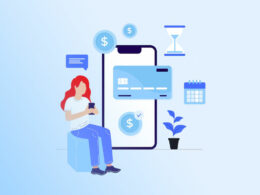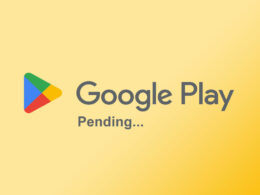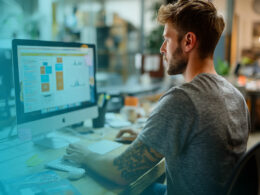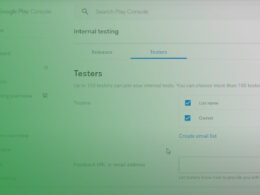How to Cancel a Subscription on Google Play
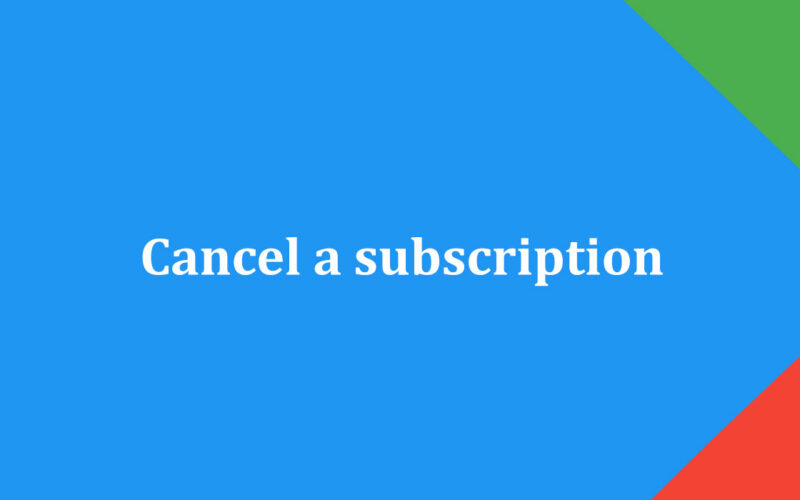
Ever found yourself suddenly billed for a Google Play subscription you forgot about? You’re not alone. Navigating the labyrinth of subscription services can be daunting, especially when unexpected charges hit your account.
Understanding how to cancel a subscription on Google Play is crucial for managing your finances and digital commitments.
Whether it’s an app, a music service, or a digital content download, knowing how to terminate your membership can save you money and peace of mind.
In this article, you’ll gain the know-how to effortlessly stop auto-renewal for Google Play subscriptions, prevent future unwanted bills, and ensure seamless management of your Google Play Store settings. From canceling directly within the Google Play app to handling it on the website, every step will be covered.
Steps to Cancel a Subscription
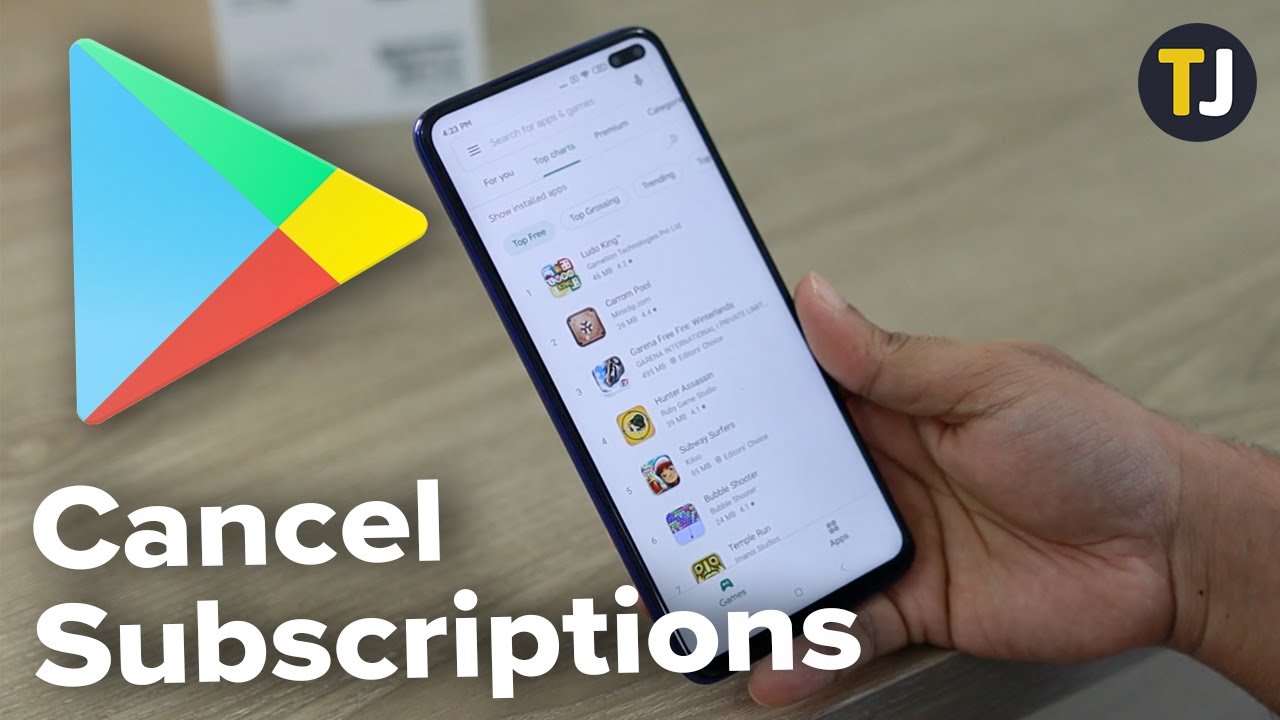
Using the Google Play App
Launching the app
The journey begins. Grab your Android device. Launch the Google Play app. It’s that recognizable triangle icon, vibrant and beckoning.
Navigating to subscriptions
Now, into the belly of the beast. Tap on the menu – those three horizontal lines in the upper-left corner.
Select Subscriptions from the list.
This is your control center, where all your digital commitments reside.
Selecting the subscription to cancel
Time to make the tough decision. Scroll through your active subscriptions. Choose the one you’re ready to part with.
Tap on it.
Confront it head-on.
Confirming the cancellation
The moment of truth. You’ve found it. Tap Cancel subscription.
Confirm your choice. There’ll be a couple of prompts, like ghosts of caution. Acknowledge them. You’re almost free.
Using the Google Play Website
Visiting the website
Head to your web browser. Type in play.google.com/store. The digital cosmos of Google Play unfolds.
Signing into the Google account
Ensure you’re logged into the correct Google account – the one tied to the subscription. If you’re not, tap Sign In. Credentials time.
Navigating to subscriptions
Hover over the avatar in the upper-right corner. Click on My Subscriptions. This is where the real magic happens.
Selecting the subscription to cancel
Scan through the list. The one you wish to nix? Click on it. The page transitions, focusing on your target.
Confirming the cancellation
Hit Cancel Subscription. Confirm. There it is again, that sense of finality. Answer the prompts. Done, no turning back now.
Device-specific Instructions
Android phones and tablets
For Android warriors – follow the app steps. Quick, straightforward, mobile.
Computers
For those tethered to their desks, the website method is your ally. Navigate with a mouse’s precision, no touch screens needed.
Understanding Google Play Subscriptions
Types of Subscriptions Available
Apps
Apps are the heartbeat of your device. From productivity tools that sharpen your efficiency to games that make your thumbs just a little bit more dexterous, app subscriptions are diverse.
They often come with premium features that elevate the user experience.
Music
Music subscriptions keep your playlists on point. Google Play Music (before transitioning to YouTube Music) offered vast libraries at your fingertips.
Whether you’re into deep house or lo-fi hip hop, these subscriptions ensure you never miss a beat.
Books
Book subscriptions? Yes, sign me up! With eBooks and audiobooks, your literary cravings are satisfied on-the-go.
Dive into immersive worlds or polish your skills with the latest non-fiction, all through your Google Play Books subscription.
Billing Cycles and Charges
Weekly
Short-term commitments can be alluring. Weekly billing cycles are perfect for those needing a quick fix or trialing new services.
They auto-renew frequently but won’t hit your wallet as hard at once.
Monthly
The sweet spot for most, monthly billing cycles offer a blend of flexibility and commitment.
You’ll see charges recur every 30 days, easy to manage and typically budget-friendly.
Annually
For the savvy saver, annual subscriptions are gold. Pay upfront, usually with a discount compared to monthly rates.
One payment, twelve months of uninterrupted service. Efficient and economical.
What Happens After Cancellation
Access to Services Post-Cancellation
You’ve pulled the plug. What now? Surprisingly, canceling isn’t immediate exile. Usually, you retain access to the service until the end of the billing period you’ve paid for.
If you ditched a Google Play app subscription, you might still be able to use those premium features for a few more days, weeks, or even months – depending on your billing cycle.
Music subscriptions? Books? They stick around too. Your digital library remains open until time’s up. The music still plays, the books still read. Just a ticking clock.
Stopping Auto-Renewal
Here’s the real kicker. Canceling your subscription essentially puts a wrench in the auto-renewal machine. No more unexpected charges sneaking up on you.
Recurring payments? Consider them a past nightmare. The next cycle simply won’t renew. Your Google Play billing system gets the message loud and clear.
Remember those annoying weekly, monthly, or annual charges? Wave them goodbye.
You’ve stopped the auto-renewal train right in its tracks, ensuring no future deductions from your payment methods, whether it be credit card or mobile billing.
Email Confirmation
You’re not left hanging. Google Play sends out an email – an official confirmation of your subscription cancellation.
It’s your digital receipt, your evidence. It outlines what you canceled, the date, and when the access terminates.
A neat little package landing in your inbox, giving you peace of mind. No confusion. You have your record.
Managing Subscriptions Effectively
Amidst the chaos of digital consumption, mastering your Google Play subscriptions can feel like taming a wild beast.
Restarting or Resubscribing
Conditions for restarting
So, canceled your subscription but now you’re having second thoughts? Life’s funny like that.
Restarting is your way out. Most services on Google Play offer a window of opportunity. If you act quickly, you can pick up right where you left off. No harm, no foul.
How to resubscribe
Easy-peasy. Open the Google Play app. Navigate to Subscriptions within Account Settings.
You’ll see a list of your recently canceled subscriptions. Click on the one calling you back. Hit that resubscribe button. Voilà.
Pausing Subscriptions
When to pause
Sometimes, life gets in the way. Maybe it’s an extended vacation, or you’re temporarily switching to another service.
This is where pausing comes in. Think of it as hitting a pause button on your recurring payments. Most apps offer this nifty feature.
How to restart payments
Once you’re ready to dive back in, it’s a cinch to restart. Navigate to your paused subscription from the Google Play app, tap Resume, and your billing cycle picks up as if you never left.
Changing Payment Methods
Steps to update payment information
Outdated credit card? Expired debit card? No worries. Navigate to Payment Methods in your Google Play settings.
Select Add Payment Method to enter the new details. You can also tap Remove to get rid of the old ones.
Impact on existing subscriptions
Switching payment methods doesn’t have to disrupt your digital life. Your subscriptions continue seamlessly.
However, ensure your new info is up-to-date before the next billing cycle to avoid any interruptions. Keeping your account in good standing guarantees uninterrupted access to your favorite apps, music, and books.
Requesting Refunds for Canceled Subscriptions
The moment you’ve dreaded: the subscription you canceled still charged you, and now you’re on the hunt for a refund. Let’s dive into the wild world of getting your money back.
Google Play’s Refund Policy
Conditions for Refunds
First off, they don’t just hand out refunds. Google Play’s refund policy has more layers than an onion. Generally, you can get a refund within 48 hours of purchase. After that, you’re stepping into a gray area. The sooner you act, the better.
Specific apps and digital services might have their own rules. Think Google Play subscriptions to eBooks, Music, or expensive apps. The variability is real.
Refund Request Process
Ready for the plunge? Open the Google Play app. Go to Order History. Locate the purchase – that pesky subscription. Tap on it. You’ll find an option that says Request a Refund.
Fill out the form. Now, wait. Google takes its sweet time processing these.
Contacting App Developers for Refunds
Finding Contact Information
Google sometimes points you in the developer’s direction. “Not our problem,” they imply. So, you have to roll up your sleeves and dig. Go to the app’s page on Google Play. Scroll until you see Developer Contact.
Bingo. Email address, maybe even a website.
Steps to Request a Refund
Craft a killer email. Make it juicy but concise. Explain how the cancellation didn’t go as planned, and you’re only asking for what’s fair. “Dear Developer, I cancelled my subscription but was still charged. Here’s my Order ID…” — you get the gist.
Send that email. Fingers crossed.
That’s about it. Once you’ve hit send, the ball’s in their court.
Avoiding Unwanted Charges
Ever get that sinking feeling seeing a charge for something you thought you canceled? Let’s nip that in the bud.
Cancelling Before the Next Billing Cycle
Timing Considerations
Tick-tock, tick-tock. Timing really is everything. Knowing your billing cycle is crucial. Weekly, monthly, annually – they all sneak up differently. You don’t want to be that person who remembers to cancel just after the renewal hits.
Timing is a game of precision. Mark it on your calendar. Set reminders. Even sticky notes work if you’re old school like me.
How to Ensure Cancellation is Processed
Hit the buttons but didn’t receive confirmation? Check and double-check. Navigate back to the Subscriptions section in the Google Play app. Make sure that subscription is marked as canceled. No loose ends, no room for error.
And hey, wait for that email confirmation. It’s your golden ticket proving you’re out.
Using Privacy Virtual Cards
Benefits of Virtual Cards
This is like having a secret weapon. Privacy virtual cards are lifesavers. They keep your real bank info away from the greedy hands of subscriptions gone rogue. It’s like giving out an alias instead of your real name.
Peace of mind – it’s invaluable.
Setting Spending Limits
You don’t want your subscription running amok with your money. Virtual cards let you set spending limits, keeping those sneaky charges at bay. You set the rules; they play the game.
Pausing or Closing Cards
Sometimes even a limit isn’t enough. You need to press pause – or even stop. Virtual cards let you suspend or close accounts whenever you want. It’s like having a magic remote control over your finances.
Click, pause, no more charges. Or click, close, and done.
FAQ On How To Cancel A Subscription On Google Play
How do I cancel my Google Play subscription?
To cancel, open the Google Play app. Navigate to “Subscriptions” under the menu. Select the subscription you want to cancel. Tap on “Cancel” and follow the on-screen instructions to confirm your cancellation. This stops the auto-renewal and any future charges.
Can I cancel a subscription on the Google Play website?
Yes, you can. Visit play.google.com, sign into your Google account, click on “My Subscriptions”. Find the subscription you wish to cancel, click “Manage”, then select “Cancel Subscription”. Follow the prompts to confirm your decision.
Will I get a refund if I cancel my Google Play subscription?
Generally, Google Play’s refund policy does not offer refunds for canceled subscriptions. You can request a refund through the Google Play Store, but it’s subject to approval. Alternatively, you may contact the app developer directly to inquire about getting a refund.
What happens to my content after canceling a subscription?
After you cancel a subscription, you typically retain access until the end of the current billing cycle. Post-cancellation, access to the service or content will be revoked. The subscription will not auto-renew, ensuring no more charges.
Can I restart my subscription after canceling it?
Yes, you can restart it. To resubscribe, go to the Google Play Store, find the previous subscription, and click “Resubscribe”.
Be mindful of the billing cycle and terms. This reactivates your access to the service or content.
How do I update my payment method for a subscription?
To update, open the Google Play Store and go to “Account” under the menu. Select “Payment Methods” and update the required information.
This ensures that your subscriptions remain active without interruption due to payment issues.
Can I pause my Google Play subscription instead of canceling it?
Yes, some subscriptions offer a “Pause” option. Open the Google Play app, go to “Subscriptions”, select the subscription, and tap “Pause”.
Follow prompts to confirm. Your subscription will be paused for a chosen duration and will auto-resume after.
Are there device-specific steps for canceling a subscription on Google Play?
Yes, the basic steps for Android phones and tablets are outlined under the “Subscriptions” menu in the Google Play Store. For computers, the process involves navigating to play.google.com and managing subscriptions from there.
How do I ensure I don’t get charged again after canceling?
To avoid future charges, ensure you’ve canceled before the next billing cycle begins. Check for email confirmations of your cancellation, and verify the subscription status in the Google Play Store under “Subscriptions”.
What should I do if I still get billed after canceling a subscription?
Double-check if the cancellation was confirmed via email. Sometimes, it’s a delay. If you’re still getting billed, contact Google Play support or the app developer for assistance, providing them with your cancellation details to resolve the issue.
Conclusion
Mastering how to cancel a subscription on Google Play is essential for effective digital management. Whether you’re dealing with apps, music services, or various digital content, taking charge of your subscriptions is fundamental.
You’ve learned to navigate both the Google Play app and the Google Play website, ensuring you can cancel through any device, including Android phones, tablets, and computers. Moreover, understanding post-cancellation impacts, like access cessation and preventing auto-renewal, adds to your control.
To manage your subscriptions efficiently, consider options like pausing your subscription, updating payment methods, or even requesting refunds under specific conditions. Recognizing these functionalities not only saves you from unexpected billing cycles but also enables a seamless user experience.
So, the next time you face an unsolicited charge, remember—you hold the reins through the comprehensive management of your Google Play Store settings.
Unlock your potential by mastering these processes, and take complete control over your Google Play subscriptions today.
If you liked this article about how to cancel a subscription on Google Play, you should check out this article about how to submit an app to the Google Play store for beta testing.
There are also similar articles discussing how to change the country in the Google Play store, How to get a refund from the Google Play Store, how to set Google Play parental control, and how to add or remove payment methods in Google Play.
And let’s not forget about articles on Google Play stuck on pending, Google Play store not working, Google Play age ratings, and Google Play store ranking algorithm.
- Converting Arrays with JavaScript Array toString() Method - June 27, 2024
- 4 Best Free AI Coding Tools for Developers - June 27, 2024
- Personalize Your Chat: Creative Apps Like Bitmoji - June 26, 2024