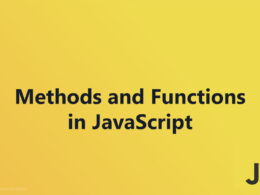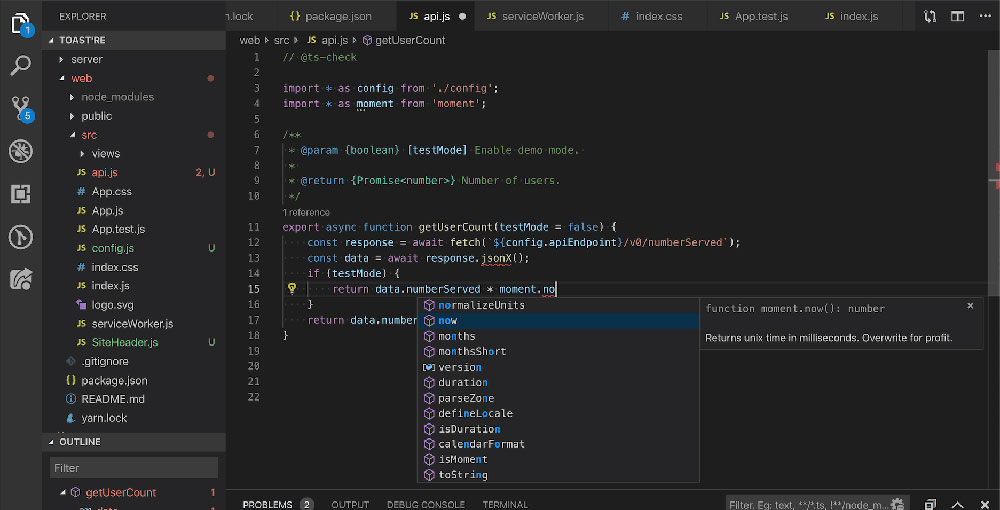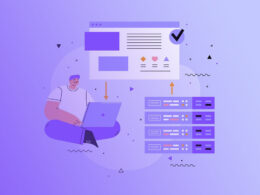Creating Interactive Alerts with window.alert() Method

The window.alert() Method is a fundamental tool in JavaScript, essential for direct user interaction. It displays a modal dialog box with a specified message and halts further operations until the user acknowledges it.
In this article, we explore how to use this method effectively, covering everything from basic implementation to advanced techniques and considerations for enhancing user experience and ensuring compatibility across various browsers.
Understanding Window.alert()
Basic Functionality
Syntax and Parameters

The window.alert() method is a staple in web development, especially when you need to output a quick message to the user directly in the browser.
At its core, the syntax is straightforward, typically requiring only one parameter. The basic form looks like this:
window.alert("Your message here");
The only parameter this method takes is a string, which represents the message you want to display in the alert dialog box.
It’s simple but powerful for rapid, direct user interaction.
Default Behavior Across Browsers
Despite its simplicity, the way the window.alert() Method behaves can slightly vary depending on the browser.
Generally, all modern browsers like Chrome, Firefox, Internet Explorer, and Safari handle the alert method similarly by blocking further interactions until the user acknowledges the message.
However, nuances in modal styling and rendering might be noticed. For example, some browsers might offer a more modern look to the dialog window, whereas others keep it very generic and straightforward.
Practical Examples
Simple Alert Example
Here’s one of the most basic examples of implementation:
window.alert("Welcome to my website!");
This line of code triggers an alert box with the text “Welcome to my website!” as soon as the script runs.
It’s an immediate way to engage or inform the user when they visit a page.
Alert with Variable Data
Bringing dynamic content into your alerts makes them significantly more useful.
Consider this scenario where we alert the user with a personalized greeting:
let userName = "Jess";
window.alert("Welcome, " + userName + "!");
In this instance, the alert displays a dynamically constructed message that incorporates a variable (userName).
This method can be particularly effective in making the interaction feel more engaging and personalized in areas such as form submissions or login greetings.
Syntax and Parameters
Syntax Breakdown
Basic Syntax Structure
When it comes to integrating a window.alert() Method into a web page, the syntax is remarkably straightforward.
The function call is composed of a single, critical component — a text string that the browser displays in a modal alert box:
window.alert("This is your alert message!");
This syntax leverages the window object, which represents an open window in a browser, and invokes the alert() method, a built-in browser function that causes the browser to display the message you provide.
Explanation of Parameters
The window.alert() method accepts only one parameter — the message to be displayed.
This parameter must be a string or any data type that can be coerced into a string form. This simplicity ensures that even those new to JavaScript or client-side scripting can utilize it with ease.
Detailed Parameter Usage
Text Parameter
The text parameter in the window.alert() method’s signature is what makes this function so direct and immediate in user interaction design.
Whether it’s a string literal or a string variable, the parameter effectively displays a pop-up message to the browser user:
let customMessage = "Check out our new features!";
window.alert(customMessage);
In the above example, the variable customMessage holds a string that gets passed to the alert method, showcasing how dynamic data can be used within the alert functionality.
Optional Features and Customizations
While the standard window.alert() does not support much customization out of the box, innovative developers utilize CSS and JavaScript to style custom dialog boxes or enhance the functionality of standard alerts.
These custom implementations are particularly useful for maintaining the consistency of branding and improving overall user experience on a website.
However, it’s crucial to remember that while you can simulate similar behavior with custom modals, the innate blocking nature and simplicity of the plain window.alert() cannot be completely replicated with HTML and CSS alone.
This limitation is something to consider when deciding whether to use the basic alert method or develop a more intricate custom modal dialogue system.
Using Window.alert() Effectively
Best Practices
When to Use alert() and When Not To
Using the window.alert() Method effectively means understanding both its strengths and its limitations.
A direct alert to a user works well in situations demanding immediate attention or a simple acknowledgment from the user.
However, it’s critical to use this tool sparingly due to its disruptive nature. Overuse can lead to a poor user experience as it halts other interactions on the web page until the user clears the message.
For scenarios that require complex user input or when providing informative messages that don’t require immediate action, alternative methods should be considered.
Alternatives to alert()
Instead of relying solely on window.alert(), consider using more flexible UI elements such as modal windows or notification systems that do not block the user’s workflow.
Tools like Toast notifications or integrated in-page alerts provide information without requiring immediate user interaction, which can enhance usability and keep the interface clean.
Improving User Experience
Non-intrusive Notifications
To maintain a seamless user interface, opt for non-intrusive methods of user notification.
Using custom dialog boxes or toast notifications can communicate messages effectively without disrupting the user’s activities on the page. Design these elements to blend harmoniously with the site’s overall design, reinforcing brand consistency while improving usability.
Custom Dialog Implementations
Custom dialogs are a step up from native window.alert() implementations, as they offer more control over design and functionality.
You can style these dialogs to match your site’s theme and control their behavior more granually. For example, they can display without pausing the script execution, allowing users to interact with other page elements concurrently.
Handling User Interaction
Waiting for User Response
When using alerts that wait for user responses, ensure the requests are reasonable and the timing is appropriate.
This requires understanding the context in which users might encounter these alerts. Timing and content must be considered to avoid overwhelming or annoying the user.
Chaining Alerts for Sequential Actions
In cases where multiple actions or inputs are required from the user, chaining alerts can guide them through a process.
However, this should be handled with care to avoid creating a frustrating experience. Each alert should lead naturally to the next, ensuring a logical flow that the user can easily follow.
Opt for chaining only when simpler methods cannot effectively serve the purpose.
Advanced Examples and Techniques
Advanced Usage Scenarios
Alerts in Loops and Conditionals
In more complex web applications, the window.alert() Method can be effectively used within loops and conditional statements to provide dynamic feedback or force user decision points at critical junctures.
For example, using alerts within a for loop can help debug or demonstrate the loop’s iteration process through real-time display updates:
for(let i = 1; i <= 5; i++) {
window.alert("This is loop iteration number: " + i);
}
In conditional statements, alerts can serve as a direct method of informing users about specific states or errors:
if(userLoggedIn) {
window.alert("Welcome back, user!");
} else {
window.alert("Please login to continue.");
}
Alerts with Event Listeners
Incorporating alerts within event listeners enhances interactivity by triggering alerts in response to user actions.
This could be used for confirmation messages when a user clicks a button or changes part of a form:
document.getElementById("submitBtn").addEventListener("click", function() {
window.alert("Are you sure you want to submit?");
});
Combining alert() with Other Methods
alert(), confirm(), and prompt() Combo
Combining window.alert() with window.confirm() and window.prompt() allows for a stepped approach to user input and decision-making.
For example, you might first alert the user to an action, then use confirm to get their approval, and finally prompt them to enter additional information:
window.alert("You must agree to the terms and conditions.");
if (window.confirm("Do you agree?")) {
let userData = window.prompt("Please enter your name:");
window.alert("Thank you, " + userData);
}
Integrating with Custom Dialog Libraries
For more robust applications, integrating the basic alert functionality with custom dialog libraries like SweetAlert2 or Bootstrap modals can enrich user interaction without sacrificing usability.
These libraries offer enhanced UX design options and additional customization features, allowing for sophisticated sequences of interactive dialogs that maintain aesthetic consistency across the site.
Using these, developers can create visually appealing alerts that resonate with the website’s design language while providing the same functional capabilities.
Browser Compatibility and Specifications
Cross-browser Compatibility
Differences in Behavior Across Browsers
When deploying the window.alert() Method, it’s essential to recognize that not all browsers handle pop-up dialogs in the same way.
Most modern browsers will block user interaction with the webpage until the alert is acknowledged, but the styling and positioning of these alert boxes can vary.
For example, Chrome might display it slightly differently from Firefox or Safari, and older browsers like Internet Explorer might show a more basic and less styled interface.
Ensuring Consistent User Experience
To ensure a consistent user experience, test the alert functionality across different browsers during the development phase.
This testing helps identify any quirks or inconsistencies that could affect how users interact with alerts.
Moreover, consider providing instructions or alternative interfaces for users who might be accessing the site from less common or outdated browsers where alert behavior could differ significantly.
Official Specifications
Current Standards
The window.alert() method, while popular, is defined by the JavaScript language specifications under the ECMAScript standard.
The method itself hasn’t undergone significant changes in recent revisions of ECMAScript, mainly because it’s a well-established feature that serves a straightforward purpose.
However, it’s always recommended to check the latest ECMAScript specifications for any minor updates or best practices.
Future Updates and Deprecations
Looking forward, there is a trend in web development towards more immersive and less disruptive user interfaces. As such, while the window.alert() method is not currently marked for deprecation, its usage might decrease as new APIs and frameworks provide more sophisticated ways to interact with users.
Developers should stay informed about the evolving standards and the increasing availability of alternatives that support better user experiences, such as advanced dialog APIs and interactive notification systems.
Practical Considerations
Performance Implications
Impact on Rendering and User Flow
The use of the window.alert() Method can have notable effects on both page rendering and user flow.
When an alert is triggered, it effectively pauses the entire browser window, halting any other scripts that might be executing and blocking the user from interacting with other elements of the page.
This can disrupt the user experience, especially if alerts are used excessively or inappropriately.
Optimizing Performance
To minimize negative impacts on performance and user experience, it’s vital to use alerts judiciously.
Only deploy them in situations where immediate attention is necessary.
For less critical messages, consider alternative, non-blocking UI elements such as toasts or inline notifications, which provide information without interrupting the user’s interaction with the page.
Security Considerations
Potential Security Risks
Although the window.alert() Method itself is relatively secure, its usage can be manipulated for nefarious purposes, such as phishing attacks.
By mimicking the style of native alerts, malicious scripts can trick users into divulging sensitive information. Furthermore, frequent, unexpected alerts might desensitize users to warnings, potentially making them less cautious about security dialogs in general.
Mitigation Strategies
To safeguard against security risks associated with alert dialogs, implement the following strategies:
- Always validate and sanitize inputs that may be reflected in alert messages to prevent cross-site scripting (XSS) attacks.
- Use custom modal dialogs designed to be clearly distinguishable from native system dialogs, reducing the risk of spoofing.
- Educate users about the potential for deceptive alerts and encourage them to report suspicious activity.
By addressing these performance and security considerations, developers can ensure that their use of the window.alert() method enhances rather than detracts from the user experience and maintains the integrity of the application.
FAQ On window.alert() Method
What exactly does the window.alert() Method do?
The window.alert() Method pops up a dialog box in a user’s browser displaying a specified message. It pauses any further script execution until the user clicks ‘OK’, ensuring the message catches their attention and requires interaction.
How can I customize the appearance of an alert created by window.alert()?
Customization of the standard window.alert() dialog is limited as it’s controlled by the browser. For more styled or branded alerts, consider using custom modal libraries like SweetAlert or Bootstrap modals, which offer extensive styling options and improved user interaction.
Is it possible to add buttons other than ‘OK’ to an alert box?
No, the window.alert() Method only provides an ‘OK’ button. If you need additional buttons like ‘Cancel’ or ‘Confirm’, use window.confirm() or window.prompt(), which are slightly more flexible but still quite straightforward.
Can window.alert() display HTML content?
window.alert() cannot render HTML; it displays plain text only. If you need to show formatted content or include interactive elements in a popup, use custom dialogs designed with HTML, CSS, and JavaScript for richer content presentation.
How does window.alert() affect the performance of a website?
Using window.alert() can temporarily halt the user’s experience and disrupt page interactions, which may affect how users perceive the performance of the site. Using non-blocking notifications is often a better choice in terms of maintaining smooth user experiences.
How do I bypass popup blockers with window.alert()?
You generally can’t bypass popup blockers with window.alert() because it is designed to be disruptive and requires user action. Ensuring your alerts are necessary and expected as part of the user’s interaction helps comply with good UX practices and popup blocker rules.
What are some common uses of window.alert() in web development?
Common uses include debugging (quickly showing variable values), user confirmation notices, or urgent alerts that require users to acknowledge receipt of information. However, for a better user experience, transitioning to less intrusive methods is recommended.
Can window.alert() return a value to the script?
No, window.alert() does not return a value to the script. It simply stops script execution until the user acknowledges the alert, at which point the script resumes without any input from the window.alert() itself.
Are there any security concerns with using window.alert()?
While window.alert() itself is secure, it can be used maliciously to create spoofing attacks that might confuse users. Always ensure alerts are clearly contextual to avoid confusing or deceiving users, and educate users about potential malicious alerts.
How do I replace window.alert() with a more modern solution?
Consider using custom modal dialog libraries or HTML5 notification APIs that offer greater flexibility, style customization, and improved user engagement. These modern solutions integrate better with web designs and can be tailored to match user expectations and the visual identity of your brand.
Conclusion
Throughout this exploration of the window.alert() Method, we’ve unpacked its straightforward yet pivotal role in user interaction within web development.
Embracing alternatives can enhance user experiences, moving away from the intrusive nature of traditional alert dialogs to more sophisticated modal windows and notification systems.
Remember, the key lies in using alerts judiciously—ensuring they serve a purpose without disrupting the user journey. Whether sticking with the simplicity of JavaScript dialogues or integrating advanced interactive web pages, the priority should always be on creating seamless and engaging user interactions.
If you liked this article about window.alert() Method, you should check out this article about how to link JavaScript to HTML.
There are also similar articles discussing JavaScript Statements, JavaScript Syntax, JavaScript Output, and innerHTML Property.
And let’s not forget about articles on document.write() Method, console.log() Method, window.print() Method, and window.prompt() Method.
- Understanding JavaScript Array.length for Data Handling - June 26, 2024
- Red Flags to Watch for When Hiring an Affordable Website Design Agency - June 26, 2024
- How Flutter Enhances Video App Creation Across Platforms - June 26, 2024