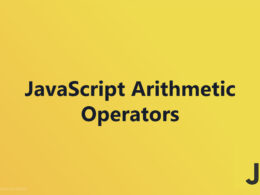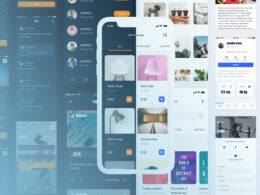How to Use JavaScript Output to Enhance User Experience

In the realm of web development, mastering JavaScript Output is essential.
Whether it’s enhancing user interaction, validating forms, or debugging, understanding the various methods to generate output can significantly streamline the development process.
This article delves into the techniques and practical applications critical for effectively utilizing JavaScript to manage dynamic content and user feedback on websites.
What is JavaScript Output?
JavaScript Output refers to various ways JavaScript can display data to the user, whether through the webpage, the console, or alert pop-ups. It’s crucial for providing feedback or information directly to the end-users and for debugging purposes during development.
Writing to HTML Elements
Using innerHTML
Syntax and Basic Usage
The innerHTML property is a fundamental tool in web development that allows you to manipulate HTML content inside an element. It’s as straightforward as selecting the element and setting its innerHTML property. Here’s a typical syntax example:
document.getElementById("demo").innerHTML = "Hello, World!";
This code fetches the element with the ID demo and injects the text “Hello, World!” into it.
Practical Examples
Suppose you need to dynamically update a list of items on a user’s dashboard. You can use innerHTML to add new list items as data becomes available:
function updateList(data) {
var list = document.getElementById("userList");
list.innerHTML = '';
data.forEach(item => {
list.innerHTML += `<li>${item}</li>`;
});
}
This function clears the current list and appends each new item dynamically, which is particularly useful in AJAX-driven applications.
Advantages and Disadvantages
Advantages:
- Ease of use: Quickly change the content of an HTML element.
- Flexibility: Easily mix HTML and text content dynamically.
Disadvantages:
- Security risks: Prone to Cross-Site Scripting (XSS) if used with untrusted content.
- Performance: Redraws the element in the DOM every time it’s used, which can be inefficient in large-scale updates.
Using innerText
Syntax and Basic Usage
innerText deals purely with the text content of an element, preserving the whitespace as it appears in the source code. Here is how you might set it:
document.getElementById("simpleText").innerText = "Just some text here!";
This approach ensures that any HTML tags in the string are displayed as plain text rather than being parsed as HTML.
Practical Examples
If you’re filling a paragraph element with text fetched from an API, innerText can be ideally suited to ensure that any HTML within the fetched text doesn’t render unexpectedly:
function fetchQuote() {
fetch('https://api.example.com/quote')
.then(response => response.text())
.then(text => {
document.getElementById("quote").innerText = text;
});
}
This ensures that the text is rendered exactly as fetched, without interpreting any embedded HTML tags.
Differences from innerHTML
While innerHTML can parse HTML tags and alter the DOM structure of an element, innerText treats any HTML as plain text, showing the literal characters that make up the tags in the browser output.
Using textContent
Syntax and Basic Usage
textContent provides a way to get or set the text content of a node and all its descendants. Unlike innerText, textContent completely ignores any formatting and does not trigger layout reflows, making it faster and simpler:
document.querySelector(".details").textContent = "New text content here!";
This method is highly effective for manipulating text in nodes without altering any underlying HTML structure.
Practical Examples
Let’s say you have a list of comments on a blog post that you need to update after deleting one comment:
function removeComment(commentId) {
var comment = document.getElementById(commentId);
comment.textContent = ""; // This effectively clears the text content
}
This operation is clean and quick, an essential characteristic when dealing with numerous DOM nodes.
Differences from innerHTML and innerText
textContent does not process HTML tags contained within the string. Unlike innerText, which accounts for style and spacing influenced by CSS, textContent retrieves and sets the content in a raw format, providing better performance for script processing where the styling of text is not a concern.
Writing to the HTML Document
Using document.write()
Syntax and Basic Usage
The document.write() method is one of the most straightforward ways to inject content directly into the HTML document. Whenever you execute this function, it writes a string into the page’s HTML at the position it is called. Here’s how you generally use it:
document.write('Hello, world!');
This simple line of code outputs “Hello, world!” exactly where the script is run in the HTML structure.
Practical Examples
Imagine you’re trying to add a timestamp to a web page to show when it was last updated. You could use document.write() to achieve that effect dynamically:
document.write('Last updated on: ' + new Date().toLocaleDateString());
This technique is quite handy for adding quick snippets of info directly into web pages, especially in simpler, static sites.
Advantages and Disadvantages
Advantages:
- Simple to use: It’s extremely easy for beginners to understand and use.
- Immediate results: It writes directly to the HTML document as the page loads.
Disadvantages:
- Breaks page loading: If used after the HTML document is fully loaded, it will overwrite the entire HTML document.
- Poor practice: Largely considered bad practice in modern web development, especially for dynamic applications.
Deprecated Usage and Alternatives
Over time, the usage of document.write() has become less recommended. Modern web development favors methods that don’t interfere with the rendering process of the entire document. Alternatives like manipulating the DOM using appendChild() or setting innerHTML provide much more control and less disruption to the user experience.
For instance, instead of document.write(), updating the content of a specific element through DOM manipulation looks like this:
var content = document.getElementById('content');
content.innerHTML = 'This is updated content';
This method updates only the content of one element, without risking the overwrite of the entire HTML document or pausing the rendering process. This is particularly important for maintaining the performance and user experience of web applications that rely on JavaScript Output for dynamic content changes.
Writing to the Browser Console
Using console.log()
Syntax and Basic Usage
console.log() is a function used extensively in web development for debugging purposes or simply to output messages to the console. This method helps developers trace issues or confirm logic sequences in their code. To use it, you simply include whatever you want to log within the parentheses:
console.log("This is a log message");
You can also log multiple items simultaneously by separating them with commas:
console.log("User status:", userStatus, "User data:", userData);
This method is incredibly straightforward, acting as the primary way developers get a glimpse into what is happening in their JavaScript code.
Debugging with console.log()
When debugging, you may need to ascertain the value of variables at different stages of the application execution. console.log() allows for real-time outputting of these values, making it a crucial tool for developers. For instance, if unsure whether a function is receiving the correct data, you can log it like so:
function checkData(input) {
console.log("Received data:", input);
// Perform operation
}
Not only does this help in debugging during development, but it also assists in ensuring the data flow throughout scripts is as expected.
Practical Examples
A common use case for console.log() is during the development of a new feature, where you might need continual feedback regarding the state of your app. For example, in a dynamic web application, you might log the state of a user’s progress through a form:
console.log("Form step:", currentStep);
console.log("Form data:", formData);
Other Console Methods
console.error()
console.error() is used specifically to output error messages to the console. It functions similarly to console.log() but is semantically intended for errors to help differentiate general logs from errors:
if (!user) {
console.error("No user found with given ID!");
}
This outputs an error message that is easily noticeable, making it simpler to track down problems.
console.warn()
console.warn() works like console.error() but for warnings. It’s particularly useful for situations that aren’t errors per se but could potentially lead to one if not addressed:
if (apiRateLimit < 10) {
console.warn("Approaching API rate limit!");
}
Warnings are displayed in the console with a yellow icon, indicating caution.
console.table()
When dealing with arrays or objects, visually parsing logged data can get challenging. console.table() displays tabular data as a table which aids in a clearer and more structured presentation:
console.table(users);
This method provides a grid-like format, making it easier to debug issues when dealing directly with structured data, such as user information or configuration settings.
Displaying Alerts
Using window.alert()
Syntax and Basic Usage
The window.alert() method generates a simple pop-up alert box displaying a message and an OK button. It is a method to deliver quick messages to the user, pausing script execution until the user closes the alert. Its usage couldn’t be simpler:
window.alert("This is an alert!");
This snippet immediately displays a modal dialog box with your message.
Practical Examples
window.alert() can be useful for quick demos or debugging, where you need to confirm that a particular part of your script is executing, or to display a timely notice:
if (unsavedChanges) {
window.alert("You have unsaved changes! Please save before exiting.");
}
This example gives users a straightforward, hard-to-miss reminder about unsaved data, reducing the risk of data loss.
Advantages and Disadvantages
Advantages:
- Immediate Attention: Grabs the user’s attention effectively.
- Ease of Use: Very simple to implement whenever a message needs to be conveyed urgently.
Disadvantages:
- Intrusive: Can be seen as annoying or disrupting the user’s workflow.
- Limited Interface Control: No control over the appearance or styling of the alert box.
- Blocking Nature: Halts JavaScript execution until dismissed, which could negatively affect the user experience if overused.
Other Popup Methods
window.confirm()
The window.confirm() method provides a modal dialog with OK and Cancel buttons, returning true if the user clicks OK, and false otherwise. It’s ideal for confirming intentions before taking a consequential action:
if (window.confirm("Are you sure you want to delete this file?")) {
// Code to delete the file
}
This method requires user interaction before proceeding, adding an extra layer of user confirmation to critical operations.
window.prompt()
window.prompt() opens a modal dialog box that prompts the user for input. It provides a text box for the user’s response and returns the input as a string, or null if Cancel is clicked:
let playerName = window.prompt("Please enter your name:", "Guest");
This can be useful when you need brief input from the user, merging the directive nature of an alert with the functionality of user input, ideal for simple interactions where quick input is needed without the need for a more complex UI approach.
Combining Output Methods
Scenarios for Combining Methods
Combining different JavaScript Output methods can significantly enhance how information is presented and interacted with on a web page. The choice of method largely depends on the context and the specific requirements of the functionality you’re implementing.
User Feedback and Interaction: Mixing console.log() with window.alert() ensures that while developers can track background processes, end-users get immediate, unavoidable notifications of important occurrences, such as errors or confirmations.
For example, during a form submission process, while console.log() could be used to monitor and debug the submission details, window.alert() might be used to confirm successful submission or to warn of missing required information.
Debugging and Data Handling: In a testing phase, combining console.warn() and console.error() with console.log() can help differentiate levels of output severity and importance. This approach makes it easier to spot where things go wrong by scanning the console for warnings and errors.
Best Practices for Effective Output
When using multiple JavaScript output methods, maintaining clarity and effectiveness in your code is paramount.
Be Context-Aware: Choose the output method that best suits your current needs. For immediate, user-facing messages that demand attention, modal dialogs like window.alert() or window.confirm() are most appropriate. For development-related messages, the console methods are preferable.
Avoid Overusing Intrusive Pop-ups: While window.alert() and window.prompt() are great for direct interaction, overusing them can annoy users and disrupt the user experience. Use these judiciously, and lean towards non-blocking methods like updating the DOM or logging to the console for routine information display.
Consolidate Logically: Wherever possible, consolidate related messages. For example, if several pieces of data need to be reviewed by a developer, use console.table() instead of multiple console.log() statements. This not only cleans up the console output but also makes comparative analysis easier.
By carefully selecting and combining these output methods, you can tailor the communication flow within your application to be both user-friendly and efficient for development purposes.
Practical Applications
Form Validation
Form validation is crucial in ensuring that the input received meets the application’s requirements before being processed or stored.
JavaScript Output plays a vital role here, as it allows for immediate feedback directly on the web page.
Utilizing methods like document.getElementById() combined with modification of innerHTML or textContent, developers can provide real-time warnings and error messages right next to the relevant form field.
For example, if a user skips a required field or enters invalid data, the script can promptly highlight the error and display a message explaining the issue without the need for a page reload:
function validateForm() {
let name = document.getElementById('name').value;
if(name == '') {
document.getElementById('error-name').textContent = 'Name is required.';
return false;
}
}
This approach enhances user experience by preventing the frustration of submitting a form only to find out there was an error after a page reload.
User Interaction Feedback
Providing feedback for user interactions on a web page is essential for good user experience. Whether it’s confirming a successful action or indicating progress, effective feedback ensures that the users are not left guessing the state of their interactions.
Dynamic feedback can be implemented by using innerHTML to inject messages or updates into the DOM or using window.alert() for more overt attention. Moreover, subtle changes, like updating the text of a button from “Submit” to “Submitting…” during form processing, keeps the user informed of the ongoing process:
function processForm() {
document.getElementById('submitBtn').innerText = 'Submitting...';
// simulate processing time
setTimeout(() => {
document.getElementById('submitBtn').innerText = 'Submitted';
}, 2000);
}
Debugging and Logging
Debugging is an inevitable part of development, and effective logging is critical for identifying and fixing issues swiftly. Using console methods like console.log(), console.error(), and console.warn() allows developers to track down problems by providing insights into the workings of the application.
console.table() can be particularly handy when dealing with arrays or objects as it organizes data into a table format, making it much easier to analyze:
console.table(userData);
These console methods provide a powerful way to output necessary debugging information, identify where things may be going wrong, and confirm when operations have completed successfully, thus facilitating a smoother development process and more robust applications.
FAQ On JavaScript Output
How does document.write() function in JavaScript?
The document.write() method directly writes a string into the HTML document where it is called. It’s useful for adding simple HTML dynamically, but can disrupt page loading if not used cautiously, often replaced by more targeted DOM manipulation methods today.
Can you explain the use of console.log() in debugging?
console.log() outputs messages to the web browser’s console, ideal for debugging. It lets developers track JavaScript execution, by logging variable states or confirming that a certain piece of code has run, providing a straightforward way to diagnose issues in the code flow.
What are the differences between innerHTML, innerText, and textContent?
innerHTML allows HTML to be parsed and executed, whereas innerText focuses on rendering the text as it appears visually including stylistic choices. textContent gathers all text within an element, ignoring styling and HTML tags, offering a more robust solution for extracting text.
What is the purpose of window.alert()?
window.alert() triggers a modal dialog box that displays a specified message and halts script execution until the user acknowledges it. This method is a straightforward way to ensure information catches the user’s attention immediately, albeit might disrupt user experience if overused.
When should you use console.error() instead of console.log()?
Use console.error() to specifically record errors in the JavaScript console of the browser. This method highlights errors in a distinctive manner compared to console.log(), making it easier to identify issues amidst extensive scripts and log information.
How does JavaScript handle output to an HTML element?
JavaScript manipulates HTML elements through methods like innerHTML or textContent. These allow scripts to dynamically update content, modify classes, or even alter the HTML structure itself. This manipulation is fundamental for dynamic content interaction on websites.
What advantages does console.table() offer?
console.table() presents arrays or objects as a table in the console, making complex data sets easier to read and analyze. It’s particularly useful when dealing with multiple objects that have the same properties, providing a visual differentiation of each object’s data.
How do you use JavaScript to provide feedback to users?
JavaScript can provide real-time feedback via DOM updates, alerts, or console logs. Methods like changing the DOM’s innerHTML or triggering window.alert() allow users to receive immediate, meaningful feedback based on their interactions, enhancing the user experience significantly.
What are the best practices for JavaScript Output in modern web development?
Modern practices for JavaScript Output involve using DOM manipulation safely with textContent or innerHTML for updating UI, utilizing console methods for detailed and level-specific logging, and applying user prompts sparingly to avoid hindering the user experience. It’s all about efficiency and ensuring clarity.
Conclusion
Exploring the diverse methods of JavaScript Output reveals a critical aspect of dynamic web development. From writing detailed logs with console.log() to engaging users directly through window.alert(), the capability to manage how information is presented is invaluable.
Effective use of these tools enhances user experiences and aids in robust debugging. Embracing best practices in output handling ensures that our applications are not only functional but also user-centric and reliable.
As developers, refining our approach to integrating these techniques can distinctly elevate the quality and interactivity of our web projects.
If you liked this article about JavaScript Output, you should check out this article about how to link JavaScript to HTML.
There are also similar articles discussing JavaScript Statements, JavaScript Syntax, innerHTML Property, and document.write() Method.
And let’s not forget about articles on window.alert() Method, console.log() Method, window.print() Method, and window.prompt() Method.
- The Role of JavaScript Unary Operators in Operations - June 17, 2024
- How much does android app development cost? - June 17, 2024
- E-commerce Excellence: Build Stores with Apps Like Shopify - June 16, 2024