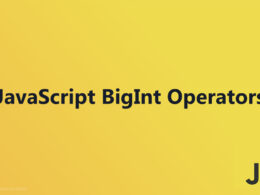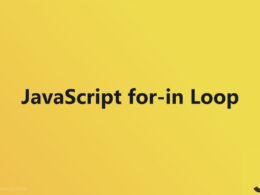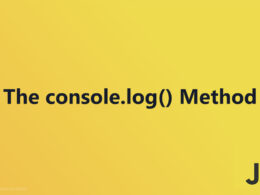Utilizing window.print() Method for Printing Web Pages

The window.print() Method is a potent tool embedded in JavaScript, essential for initiating the print dialog directly from webpages.
It offers seamless functionality for users to effortlessly print documents, invoices, or any webpage content.
This article delves into the mechanics, usability, and advanced capabilities of this method, ensuring you can leverage it effectively in web development scenarios, from printed reports to customized user interactions.
Syntax
Basic Syntax

The general structure for implementing the window.print() Method is straightforward. Often, it’s as simple as adding window.print(); within a JavaScript function or an event trigger.
This single line of code instructs the browser to open the native print dialog, allowing the user to print the current webpage.
It’s a powerful tool embedded directly into the browser via JavaScript, making it universally useful for developing interactive web pages.
Explanation of Parameters
Default behavior without parameters
Typically, the window.print() function is parameter-free, meaning it does not require any additional arguments to function correctly.
When triggered, it immediately invokes the browser’s print dialog. This default behavior is quite beneficial as it ensures that any webpage can swiftly move from viewing to printing without the need for complex setups or additional coding.
The simplicity of this command aligns well with various web standards and is supported across multiple browsers, enhancing its utility in web development.
For example, when creating a print button for reports and data summaries, the invocation of this method provides a seamless user experience by directly connecting the user’s action with the printer’s interface.
Customizing print options (if applicable)
While the basic use of window.print() does not involve parameters, there are creative ways to influence the print experience indirectly through JavaScript and CSS.
Although you cannot pass parameters directly to window.print(), you can pre-configure certain elements of the page before calling the print method.
For example, using CSS @media print queries allows you to style specific elements differently when printed.
you can hide elements that are not necessary on print, adjust fonts and colors, or even change the layout. This method is particularly useful in cases where a page needs to be optimized for printing, like making invoices or event tickets printer-friendly.
How window.print() Works
Browser Interaction
Triggering the print dialog
When the window.print() Method is executed, it immediately signals the browser to open the print dialog box.
This is a standard browser feature that allows users to adjust printing options such as the printer selection, number of copies, and page layout before proceeding.
The command works seamlessly across different platforms, providing a uniform approach to initiate printing directly from the web page.
The simplicity of this feature is crucial in web development, especially when integrating functionality that enhances user interaction, like adding a “Print this page” button.
It helps ensure that users of the website can easily transition from viewing digital content to having a physical copy.
Different browser behaviors
While the basic function of invoking the print dialog is consistent, the way browsers handle this command can vary slightly.
For instance, some browsers might offer a preview window as part of the printing process, while others go straight to the print dialog options.
These variations are important to consider during development to ensure that all users have a smooth printing experience, regardless of their browser choice.
Testing across different browsers, like Chrome, Firefox, and Safari, is essential to identify any unique behaviors that could affect the print functionality.
Examples
Simple text printing
A common use of the print command is for simple text documents—like terms and conditions or user agreements.
When a user needs a hard copy for reference, a straightforward script that triggers the print dialog makes this task efficient.
With a proper CSS setup using media queries, the printed version will focus on the text, omitting unnecessary web design elements.
Printing specific elements
Sometimes, there is a need to print only a specific part of a webpage, such as an article or a receipt. This can be achieved by manipulating the DOM before triggering the print process.
Elements can be shown or hidden using JavaScript, ensuring that only relevant content is printed. This method is particularly useful for enhancing user experience by providing targeted information in print form without extraneous content.
Printing images
Ensuring that images print correctly can be a bit more complex due to considerations like resolution and color settings.
When preparing a webpage that includes important graphical elements, like infographics or charts, special attention should be paid to how these are rendered in print.
This often involves higher resolution settings and careful alignment to ensure the printout reflects the intended quality and details.
It’s also important to check how these images appear across different browsers to prevent any inconsistencies.
Technical Details
Browser Support
Compatibility across different browsers
The window.print() Method is widely supported across major browsers, including Chrome, Firefox, Safari, and Edge.
This broad compatibility is crucial for ensuring that users can reliably print documents and pages from nearly any web setup.
However, it’s important to consider that while the basic functionality—triggering the print dialog—is consistent, subtle differences can exist in how these browsers handle printing tasks.
For instance, differences may occur in the default print settings or in the margins and padding applied to pages when printed.
As a result, thorough testing across multiple browsers is essential. This helps identify and rectify any inconsistencies, ensuring a uniform experience for all users.
Variations and considerations
Beyond baseline compatibility, several considerations need to be addressed.
These include understanding how each browser potentially interprets JavaScript and CSS used for printing. Elements like CSS @media print rules can behave differently, affecting aspects such as layout and visibility of content in the print output.
Additionally, variations in speed and responsiveness when invoking the print dialog might be observed, particularly on slower connections or older devices.
Addressing these nuances helps in optimizing the print functionality to deliver a smoother user experience across various environments.
Specifications
Alignment with web standards
The implementation of the window.print() Method adheres closely to web standards, ensuring its functionality remains stable and predictable across different web platforms.
This adherence helps maintain a high level of developer trust and dependency, integrating seamlessly with HTML, CSS, and JavaScript standards governed by organizations like the World Wide Web Consortium (W3C).
By aligning with these standards, the method benefits from the ongoing evolutions in web technology, including updates in HTML5 and the latest CSS specifications, which aim to enhance how content is presented and managed in printed form.
Relevant technical documentation
For those looking to dive deeper into the specifics, plentiful resources are available. Most browser vendors provide detailed documentation on their respective websites detailing how their implementations manage the print process.
These documents are invaluable for developers seeking to fine-tune print-related attributes or troubleshoot specific issues related to custom print configurations.
Practical Applications
Use Cases in Web Development
Printing invoices
The window.print() Method shines in scenarios where financial transactions are common, such as e-commerce or online service bookings.
Consider an online shopping platform; once a purchase is completed, users often need a printed invoice for their records or reimbursement purposes.
Implementing a print function directly on the purchase confirmation page enables customers to easily print their invoices with just the click of a button.
Similarly, for services like online bookings or reservations, incorporating a print option ensures that customers can have physical copies of their booking details, which they might need to present at the venue.
Printing reports and data summaries
For businesses and educational platforms, generating printable reports and data summaries is critical.
Whether it’s financial summaries, student performance reports, or analytical data, having the option to print these documents directly from a web application is extremely valuable.
This functionality not only improves user engagement but also enhances accessibility, allowing users to manage and review critical data offline.
It provides a seamless transition from digital data interaction to tangible paperwork, which remains crucial in many professional settings.
Advanced Examples
Conditional content for printing
Sometimes, the screen version of a page includes content that’s irrelevant or unsuitable for print.
By using JavaScript to manipulate the DOM, it’s possible to conditionally display content that is only relevant when printing.
This might involve hiding interactive elements like buttons or links that serve no purpose on paper, or displaying additional information that is useful specifically for the printed format.
Styling for print (CSS @media print)
Tailoring page styles for print is essential to ensure the printed version of the webpage is readable and professionally formatted.
Using CSS @media print queries, the print layout can be significantly altered – adjusting fonts, hiding non-essential graphics, or changing the color scheme to save printer ink.
This approach not only optimizes the content for print but also ensures that branding elements like logos are correctly displayed, maintaining brand integrity across both digital and physical formats.
JavaScript enhancements for better print outputs
Enhancing the window.print() Method with JavaScript adds another layer of customization to the printing process. For example, scripts can be created to include timestamped footers or headers in the printed document, or to generate a dynamic table of contents for reports.
Such enhancements not only provide a better user experience but also contribute to the document’s utility by making it easier to navigate in its physical form. Engaging JavaScript in this way turns a simple print command into a powerful tool for creating highly customized and user-friendly print outputs.
FAQ On window.print() Method
How does the window.print() Method work?
The window.print() Method triggers the browser’s native print dialog, allowing users to print the current document. It’s straightforward—a single line of JavaScript calls this function, offering a user-friendly approach to convert web content into a printable format.
Can I customize the print layout using window.print()?
While window.print() itself doesn’t directly offer layout customizations, you can manipulate the CSS using @media print queries. This allows you to tailor aspects like font size and element visibility specifically for printing, enhancing the document’s overall presentation.
Is window.print() supported across all browsers?
Yes, this method is broadly supported across major web browsers including Chrome, Firefox, Safari, and Edge. However, it’s wise to test functionality as minor discrepancies in the print dialog interface or default settings can occur.
Can window.print() print selected parts of a web page?
Yes, though you’ll need to combine CSS and JavaScript. Hide what you don’t want printed with CSS and show only the relevant sections. This method typically involves dynamically adding and removing classes or styles that control visibility.
How do I trigger a print action without user interaction?
To trigger printing automatically, you could call window.print() in the JavaScript code at a specific moment, like after a particular user action or event. However, consider user experience as auto-printing without prompting can sometimes frustrate users.
Are there any practical limitations of using window.print()?
The main limitation is its dependency on the browser’s native print functionality, which doesn’t allow for in-depth customization or handling complex printing tasks like directly modifying print quality or paper size through JavaScript.
How do I improve the print quality of images with window.print()?
Ensure images are of high resolution and consider adding CSS rules under @media print to avoid scaling issues. Optimizing image display properties through CSS helps maintain quality when the content is printed.
What debugging strategies work best for window.print() issues?
First, confirm the issue is with printing by isolating styles with @media print. Use browser developer tools to emulate printing and inspect elements. Checking console messages for JavaScript errors can also provide clues about what might be disrupting the print process.
How do I handle printing of dynamically loaded content?
Dynamic content should fully load before invoking window.print(). You can manage this with JavaScript, ensuring triggers for the print function only after all content, including images and data fetched asynchronously, has been rendered on the page.
Can window.print() be used on mobile browsers?
Yes, window.print() works on mobile browsers, but the user experience may vary significantly. Since mobile devices aren’t typically connected to printers, the function might open a system dialog offering to save the page as a PDF instead of printing directly.
Conclusion
Exploring the window.print() Method reveals its robust versatility in web development applications, from simple document printouts to formatted reports and invoices.
Recognizing its broad browser support and integrating creative solutions with CSS @media print queries and JavaScript enhancements can exceptionally elevate the user experience.
Whether crafting print-friendly pages or implementing auto-triggering print dialogs, mastering this functionality enables the delivery of seamless, user-centric interactions.
Embrace these insights to refine your web projects, ensuring every print command enriches both functionality and user satisfaction.
If you liked this article about window.print() Method, you should check out this article about how to link JavaScript to HTML.
There are also similar articles discussing JavaScript Statements, JavaScript Syntax, JavaScript Output, and innerHTML Property.
And let’s not forget about articles on document.write() Method, window.alert() Method, console.log() Method, and window.prompt() Method.
- Understanding JavaScript Array.length for Data Handling - June 26, 2024
- Red Flags to Watch for When Hiring an Affordable Website Design Agency - June 26, 2024
- How Flutter Enhances Video App Creation Across Platforms - June 26, 2024