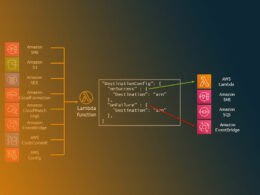Debugging Made Easy with console.log() Method

Exploring the console.log() method opens up a fundamental tool in JavaScript coding. This method is pivotal for debugging and outputting data, providing invaluable insights during development.
Whether you’re logging simple messages or complex data structures like objects and arrays, understanding this method enhances error handling and data analysis within various browsers and development environments.
Basic Usage
Syntax

At its core, the console.log() method is straightforward. Here’s a quick look at how you might use it in your JavaScript coding:
- General syntax:
console.log(message);This is the basic form, which outputs whatever message or data you put into it directly to the browser’s console. It’s particularly useful during the debugging phase or when you need a quick glance at your data without setting breakpoints. - Parameter details:The beauty of
console.log()is in its versatility. The method can accept multiple parameters, separated by commas. The function processes these parameters into a string of messages. For instance:console.log('User ID:', userID, 'Status:', status);This approach is invaluable when you need to log several pieces of data together. It saves time and keeps your console output legible and organized.
Simple Examples
Logging a message
Think about when you’re testing a piece of code, here’s how simple it is to use:
console.log('Hello, world!');
This will print “Hello, world!” to the console. It’s a quick way to check if your script is running or if a particular piece of code has been executed.
Logging variables
Now let’s say you’re working with user data, and you want to check the contents of a variable. Here’s an example:
let userName = 'Alex';
console.log(userName);
This will print the value of userName to the console, which in this case is “Alex”. Logging variables like this allows you to follow data through your code, which can be especially useful in larger, more complex development environments.
In both cases, using the console.log() method helps keep track of what’s happening in your scripts without pausing their execution using more disruptive debugging methods. This is great for real-time debugging and for understanding the flow of data.
Advanced Usage
Logging Different Data Types
When diving deeper into JavaScript development, it becomes fundamental to manipulate and log various data types effectively using the console.log() method.
Here are a few ways to log different types of information, which can enhance debugging and provide clearer insights into how data moves through scripts.
Logging numbers
Simple yet essential, logging numbers helps track values like scores, calculations, or even frame rates in games. Just pass the number to the console:
let score = 5;
console.log(score);
This outputs the numerical value directly to the console.
Logging strings
Strings represent text in JavaScript, and logging them is straightforward. Whether static text or dynamic strings stored in variables, they are crucial for displaying messages or values within the console:
let greeting = "Hello, developer!";
console.log(greeting);
This logs the greeting text.
Logging characters
Characters, typically treated as strings of length one in JavaScript, are logged in the same way as strings. This is useful for character-level analysis:
let char = 'a';
console.log(char);
Logging arrays and objects
For more complex structures like arrays and objects, console.log() can display each element or key-value pair contained within. This is invaluable for debugging multidimensional data:
let user = { name: "Alex", age: 35 };
console.log(user);
It provides a clear look at the contents of the user object in a format that’s easy to read.
Combining Strings and Variables
Combining both strings and variables in logging is a powerful way to create more informative and context-rich log messages.
Using substitution strings
Substitution strings allow for inserting variable values directly into a string message without concatenation. This keeps the output manageable and clear:
let name = 'Alex';
console.log('My name is %s', name);
The %s is replaced by the variable name, and logs “My name is Alex.”
Using template literals
Template literals offer a more modern and convenient way to include embedded expressions. They use backticks rather than quotes and can include variables like this:
let userAge = 35;
console.log(`The user age is ${userAge}`);
This logs a structured message with the age interpolated directly into the string.
Practical Examples
Real-world Examples
The ability to monitor real-time code behavior is crucial, especially when dealing with dynamic web applications. Here are ways the console.log() method can make a huge difference in testing and troubleshooting.
Printing values stored in variables
It’s a common necessity to verify that variables are storing expected values throughout the lifecycle of a script. This is particularly true in environments using JavaScript where data dynamics can greatly influence program behavior:
let itemCount = 30;
console.log("Number of items: ", itemCount);
This makes it possible to confirm that itemCount is correct at various stages, assisting in identifying where things might go wrong in a sequence of operations.
Passing functions as arguments
JavaScript functions can be treated as first-class objects; hence they can be passed as arguments to other functions. Logging these can be critical when trying to understand functional flows or debugging complex callback patterns:
function add(x, y) {
return x + y;
}
console.log("Adding function result: ", add(5, 3));
This logs the output of the add function, providing clear insights into the function’s operation.
Complex Data Structures
Engaging with more complicated data structures like nested objects and arrays necessitates a robust logging strategy to unpack the layers of data effectively.
Logging nested objects and arrays
Visualizing and understanding the structure of nested objects or arrays is facilitated much more readily with properly constructed log statements:
let userInfo = {
name: "Alex",
age: 35,
skills: ["HTML", "CSS", "JavaScript"],
education: {
degree: "BS",
field: "Computer Science",
courses: ["Data Structures", "Algorithms"]
}
};
console.log(userInfo);
This outputs a structured view of userInfo, making each nested element clearly visible and more comprehensible during debugging and development phases.
Debugging with console.log()
Best Practices
When integrating the console.log() method into debugging protocols, certain practices can substantially clean up the process, making it more effective and less intrusive to the workflow.
These strategies help maintain clarity and ensure the console outputs are genuinely useful for diagnosing issues.
Strategic placement of console.log()
Choosing the right locations for console.log() statements is key.
It’s not just about sprinkling logs everywhere; instead, it’s about strategic placement where variables and function outputs can most effectively tell you what’s going on inside your code at critical points.
Placement directly after data modifications, inside conditional blocks, or within loop structures can provide insights into the data flow and logic path taken.
Using descriptive messages
Accompany variable or function output with descriptive messages. This practice makes it much easier to understand the output, especially when dealing with logs that output similar or complex data structures:
console.log("User login status: ", isLoggedIn);
This not only shows the value but also clearly states what that value represents.
Common Pitfalls
While console.log() is a valuable tool for JavaScript developers, certain common misuses can diminish its utility or lead to other unintended consequences.
Overusing console.log()
Excessive logging can clutter the console output, making it hard to track down the information genuinely needed.
Overuse can obscure significant warnings or errors and generally decrease the legibility of the output. It’s crucial to keep console logs focused and to remove them before moving to production environments.
Security considerations
Logging sensitive information is a substantial risk, especially when working with personal data or security-related details.
Accidental exposure of such information can lead to vulnerabilities. Always ensure that production code is cleaned of logs that may reveal private data or internal application mechanics.
Browser Support and Compatibility
Overview of Browser Support
Understanding how different web browsers support the console.log() method is vital for developers, especially when building cross-platform web applications. Here’s what you need to know:
Compatibility across different browsers
Fortunately, console.log() is supported across all major browsers like Chrome, Firefox, Safari, and Edge.
This wide support makes it a reliable tool for debugging during development across different environments. However, the extent of functionality might vary slightly, which brings us to historical changes.
Historical support and changes
Initially, the implementation of the console object varied significantly across browsers, which sometimes led to inconsistencies in how logs would appear.
Over the years, as web standards have become more unified, these differences have lessened.
However, older versions of browsers, especially Internet Explorer, might show varied behaviors or even lack certain console functionalities entirely.
Differences in Implementation
Even with broad support, subtle differences in how browsers handle the console.log() method can influence debugging strategies.
Specific behaviors in different browsers
For example, in Chrome, console methods like console.log(), console.error(), and console.warn() are clearly differentiated with distinct icons and colors which make debugging visually intuitive. Firefox, while similar, treats log grouping differently, which can affect how nested logs are displayed.
These nuances are crucial to recognize, especially when diagnosing issues that may appear in one browser but not another, ensuring that all users have a consistent experience across different platforms.
Performance Considerations
Impact on Performance
When utilizing the console.log() method, it’s crucial to consider its impact on performance, especially in complex web applications.
Performance overhead
Every execution of console.log() incurs a small performance cost.
While this might seem negligible, in scenarios where logs are extensively used inside loops or real-time processing functions, these calls accumulate, potentially leading to noticeable slowdowns in application responsiveness and increased processing time.
Minimizing performance impact
To mitigate performance degradation, it’s advisable to limit the use of console.log() in production environments.
Strategic logging during development or using conditional logging that activates only under certain conditions (such as an error state) can reduce unnecessary load. Removing or commenting out debug logs in the final production code is a best practice.
Alternatives to console.log()
Given the potential drawbacks of overusing it, exploring alternatives can be beneficial for both performance and effective debugging.
Other console methods
console.error(), console.warn(), and console.info() not only organize the console output better by categorizing messages but also interact differently with the host environment.
For example, console.error() might be treated with greater priority in certain development tools and could trigger different behaviors in automated monitoring systems.
Using debugging tools and breakpoints
Modern development environments and browsers offer robust debugging tools that include setting breakpoints.
Breakpoints halt the code execution at predetermined spots, allowing developers to inspect variables and application state without flooding the console with logs.
This approach is far less invasive and provides a direct method to evaluate application behaviors at specific points in time.
Enhancing Output with CSS
Styling Console Output
Incorporating CSS to enhance the output of the console.log() method can not only make the debug messages more readable but also help in visually segregating logs based on priority or category.
Using CSS in console.log()
You can add style to console outputs utilizing CSS by passing CSS styles as parameters in the console.log() method.
The syntax involves using the %c directive in the first string parameter, followed by the CSS style string as another parameter:
console.log('%cImportant message:', 'color: red; font-size: 20px;');
This line would output “Important message:” in red color and a font size of 20 pixels.
Examples and use cases
This feature is particularly useful for differentiating logs that monitor different parts of an application, highlight errors, or simply to make key information stand out. For instance:
console.log('%cData Loaded', 'background: green; color: white; display: block;');
console.log('%cWarning: Low memory', 'background: yellow; color: black; display: block;');
Here, messages related to data loading and warnings regarding system resources are styled distinctly, helping developers to quickly spot and address issues without sifting through undifferentiated logs.
Special Techniques and Tips
Grouping Messages
Keeping the console organized is crucial when dealing with multiple logs, especially during the debugging or development phase. Efficient grouping can make a significant difference.
Using console.group() and console.groupEnd()
The console.group() function starts a new group in the console output. Everything logged will be indented until console.groupEnd() is called, marking the end of that particular grouping:
console.group('User Details');
console.log('Name: John Doe');
console.log('Age: 30');
console.groupEnd();
This structure keeps related logs clustered together, improving readability and traceability.
Organizing console output
Proper organization in the console helps in quickly navigating through different types of output, identifying related data and debugging information faster and more efficiently.
Using groupings effectively organizes the debugging output, making it easier to follow the logic and data flow through different components of the application.
Timing Code Execution
In performance optimization, understanding how long your code takes to execute is vital. Timed logs help in pinpointing performance bottlenecks.
Using console.time() and console.timeEnd()
To time a block of code, you can use console.time() with a label to start the timer and console.timeEnd() with the same label to end it:
console.time('Array initializing');
let array = Array(10000).fill(0);
console.timeEnd('Array initializing');
This will log the duration taken by the code between console.time() and console.timeEnd().
Measuring performance
This technique is particularly useful when you need to compare several approaches to solving the same problem or when optimizing different parts of your applications.
By measuring how long specific operations take, you can make informed decisions about where optimizations are most needed and what changes have the most significant effect on performance.
Related Tools and Methods
Other Console Methods
While the console.log() method is versatile and widely used, the console object offers other methods that are specially tailored for different debugging scenarios.
Overview of additional console methods
Apart from console.log(), there are several important methods like console.warn(), console.error(), and console.info() that serve specific purposes:
- console.warn(): Outputs a warning message to the console. This is particularly useful for drawing attention to potential issues that aren’t necessarily errors but could lead to bugs.
- console.error(): Displays an error message in the console, which is helpful for reporting errors in the execution of code. Unlike
log,errormessages are typically highlighted in red in most developer consoles, making them stand out for immediate attention. - console.info(): Similar to
log, but used for informational messages. The actual display can vary, but it often has a minor icon or color difference to distinguish from general logs.
Use cases for console.info(), console.debug(), etc.
Each method has its context where it shines. For instance, console.error() is ideal for logging errors and handling exceptions, while console.info() is great for state changes within an application that aren’t about debugging but merely informational.
console.debug() provides a similar output to log but is used specifically for debugging messages, which can be turned on or off in some browsers to clean up output during routine development operations.
Integration with Development Tools
Effectively integrating the console methods within development environments enhances productivity and debugging accuracy.
Using console.log() with popular IDEs
Integrated Development Environments (IDEs) like Visual Studio Code, WebStorm, and others provide built-in consoles that natively display logs from console.log() and its related methods.
They automatically capture and display this output when running scripts from within the IDE, making it easy to see the results of logging directly in your main workspace.
Integrating with build tools and automation
Build tools like Webpack and task runners like Gulp can be configured to handle JavaScript console methods intelligently during the build process.
For example, removing or replacing debug logs in production builds to improve performance and prevent the leaking of potentially sensitive debug information.
Automation scripts can monitor console output for specific patterns as part of a test suite, ensuring that builds fail if certain errors appear, enhancing code reliability before deployment.
FAQ On console.log() Method
What is the console.log() method used for?
The console.log() method is often employed to display information in the JavaScript console. Ideal for debugging, it helps track down errors or simply outputs data for verification purposes, therefore acting as a rudimentary yet effective debugging tool.
How do you use console.log() to output multiple values?
To output multiple values, separate them with commas within the method call. For instance, console.log(value1, value2, value3); This prints the values listed sequentially in the console, which can be a mix of strings, numbers, or objects.
Can console.log() display complex data like objects and arrays?
Absolutely. Console.log() can display complex data structures comprehensively. When logging objects or arrays, it presents an interactive list that you can expand to inspect nested data, which is particularly useful for examining large datasets.
Is there a performance impact when using console.log() heavily in code?
Yes, extensively using console.log() can impact performance, particularly in production. It introduces computational overhead by processing and rendering logs, which can slow down app performance especially if logs are in a loop or a high-execution area.
What are some alternatives to using console.log() for debugging?
Alternatives include using more sophisticated debugging tools like breakpoints in devtools, or employing other console methods such as console.error(), console.warn(), and console.info() which can categorize outputs and potentially trigger different behaviors in development environments.
How can I colour and style the output of console.log() messages?
By using CSS within the console.log() statements. Syntax follows this pattern: console.log('%c Your message', 'your-style-here'); For instance, console.log('%c Important', 'color: red; font-size: 16px'); styles ‘Important’ in red and enlarges the font.
Are console.log() messages visible to users on a website?
No, console.log() outputs are not visible to users directly on the website interface; they appear only within the browser’s developer console. Therefore, they serve as a tool purely for developers or those troubleshooting with access to browser devtools.
Can console.log() handle dynamic data input?
Yes, console.log() is versatile and can handle dynamic data effectively. As values in JavaScript change, you can log these changes in real-time, which is pivotal for tracking down variables’ states during runtime for debugging and data validation processes.
What is the best practice for using console.log() in production code?
Best practice advises against leaving console.log() statements in production code because it can clutter the console and potentially leak system information or logic. It is wise to remove or comment out these lines, or use build tools to strip logging from the production environment automatically.
Does console.log() work across all browsers?
Console.log() is widely supported across modern browsers including Chrome, Firefox, Safari, and Edge. However, nuances exist in how these browsers handle console outputs, with some variations in formatting and details displayed, so consistency in more intricate logging may vary slightly.
Conclusion
Delving into the console.log() method has revealed it as more than just a simple tool—it’s a fundamental part of JavaScript development and debugging.
It’s equipped to handle everything from basic text messages to complex hierarchical data like objects and arrays, proving indispensable for insights during code execution.
As the lifeline for debugging in modern web development, embracing it along with its cousins—console.warn(), console.error(), and console.info()—ensures a smoother, more productive coding environment. Remember, though, to keep your production logs clean to safeguard performance and security.
If you liked this article about console.log() Method, you should check out this article about how to link JavaScript to HTML.
There are also similar articles discussing JavaScript Statements, JavaScript Syntax, JavaScript Output, and innerHTML Property.
And let’s not forget about articles on document.write() Method, window.alert() Method, window.print() Method, and window.prompt() Method.
- The Difference Between Methods and Functions in JavaScript - June 24, 2024
- Sing Along: Karaoke and Music Apps Like Smule - June 23, 2024
- How to Optimize JavaScript Function Call Performance - June 23, 2024