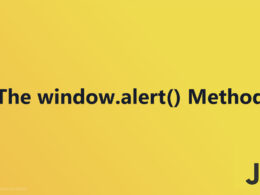How to Link JavaScript to HTML for Interactive Websites

Integrating JavaScript into HTML is a fundamental skill for enhancing web pages with dynamic content and interactivity.
This article will explore methods to effectively link JavaScript to HTML, covering inline, internal, and external approaches.
Whether you’re a beginner or looking to refine your techniques, you’ll find practical insights into creating more interactive and functional web experiences.
Inline JavaScript
Definition and Usage

Inline JavaScript involves directly embedding JavaScript code within HTML tags. This method is particularly useful for small scripts where you might not necessitate a full script file.
It provides a straightforward way to add dynamic behavior to HTML elements without the overhead of external script references.
Typical use cases for inline JavaScript include adding quick interactions such as form validations, dynamic styling changes, or simple animations.
It’s a common practice among web developers looking to implement small pieces of JavaScript without needing to maintain a separate file.
Syntax and Examples
Incorporating inline JavaScript is as simple as placing the code directly within an HTML document. Here’s a basic example:
<button onclick="alert('Hello World!')">Click Me!</button>
In this example, the onclick event handler triggers a browser alert displaying “Hello World!” when the user clicks the button.
This demonstrates how inline JavaScript can be used to handle events directly within an HTML tag.
Additionally, you can utilize other event handler attributes such as onload:
<body onload="console.log('Page loaded successfully!')">
This will log a message to the console when the HTML page is fully loaded, illustrating another practical use of inline JavaScript for executing code at specific times.
Advantages and Disadvantages
Advantages:
- Quick Setup: Very effective for small bits of JavaScript where a separate file would be excessive. Adding JavaScript directly inside HTML tags can be done rapidly with minimal setup, making it ideal for quick tests or demos.
- Simplicity: It simplifies the process of linking a JavaScript functionality to an HTML element, avoiding complications with external script loading.
Disadvantages:
- Maintenance Difficulty: As projects grow, maintaining inline JavaScript can become problematic. The script is intertwined with the markup, making it harder to manage as the complexity of the project increases.
- Clutter: Inline JavaScript tends to clutter the HTML document, making it less readable and more difficult to manage, especially for other developers who might work on the same project.
The trade-off with inline JavaScript is clear. While it offers immediate functionality and ease of deployment for smaller tasks, it can complicate maintenance and readability as projects scale.
For larger applications, alternative methods like internal or external JavaScript linking are recommended to keep your code clean and manageable.
Internal JavaScript
Definition and Usage

Internal JavaScript involves embedding JavaScript code within the <script> tag in an HTML document.
This method is a step towards separation of concerns, offering a cleaner approach than inline scripts by grouping the JavaScript code within specific script blocks, yet keeping it within the HTML file.
Placement within HTML Document
Head Section
When to use and benefits:
Placing scripts in the <head> section is typically done when the scripts need to be loaded before the webpage content.
This is important for scripts that manipulate the DOM or initialize data before the page renders.
Example of usage in the head section:
<head>
<script>
console.log('Script loaded in head');
</script>
</head>
This script runs as soon as it’s loaded, which is ideal for setting configurations or behavior that needs to precede content rendering.
Body Section
When to use and benefits:
Scripts are placed at the end of the <body> section mainly to enhance page load times.
This practice ensures that all the HTML content gets loaded and displayed before the JavaScript begins executing, thus not affecting the initial render.
Example of usage in the body section:
<body>
<!-- HTML content here -->
<script>
console.log('Script loaded at the end of body');
</script>
</body>
This setup is particularly useful for scripts that involve elements that need to exist in the DOM before the script can execute, such as event listeners or manipulations applied to the page layout.
Syntax and Examples
The structure of internal JavaScript is straightforward—it resides within <script> tags placed inside the HTML:
<script>
// JavaScript code here
</script>
Example code snippets:
<script>
document.getElementById("demo").innerHTML = "Hello JavaScript!";
</script>
This snippet grabs an HTML element by its ID and changes its content, which is a common method to dynamically modify web pages.
Advantages and Disadvantages
Advantages:
- Better Organization: Compared to inline scripts, internal JavaScript keeps the script contained but separate from HTML content, making it easier to manage and update.
- Immediate Access to DOM: Since the script is within the HTML file, it has immediate access to the DOM, making it convenient for direct DOM manipulations without the need to wait for document load events.
Disadvantages:
- Still less maintainable compared to external scripts: While more organized than inline scripts, internal JavaScript can become cumbersome as the amount of JavaScript grows. It’s generally less maintainable than external JavaScript, where scripts are maintained in separate files, leading to cleaner HTML and modular code.
External JavaScript
Definition and Usage
External JavaScript refers to the practice of linking separate JavaScript files to HTML documents.
This approach is crucial for keeping scripts organized and reusable across different parts of a website or even different websites.
It’s especially favorable in web development for managing larger projects where modularizing code is necessary.
Syntax and Examples
The structure of external JavaScript files is straightforward. These scripts are housed in separate .js files which are then linked to an HTML document using the <script> tag with a src attribute.
Example of linking an external script:
<script src="path/to/your-script.js"></script>
This snippet in an HTML file would load the JavaScript from the specified file path, executing it as part of the web page.
Placement within HTML Document
Head Section
Benefits and when to use:
Placing JavaScript files in the head section is beneficial when the scripts must load before the webpage content. This is typically required for scripts defining essential functions needed as the page loads.
Example of usage in the head section:
<head>
<script src="path/to/essential-scripts.js"></script>
</head>
This ensures that the JavaScript is loaded and processed before any part of the webpage is rendered, which is critical for scripts influencing the initial page structure or functionality.
Body Section
Benefits and when to use:
The scripts are most often placed just before the closing </body> tag to improve page load times. This method ensures that all the HTML content is visually rendered for the user before any blocking JavaScript is executed.
Example of usage in the body section:
<body>
<!-- HTML content here -->
<script src="path/to/ui-scripts.js"></script>
</body>
This placement is optimal for scripts that affect elements already loaded on the page, such as those activating user interface interactions. It prevents any perceived slowdown in loading the initial content.
Advantages and Disadvantages
Advantages:
- Improved Maintainability: By keeping JavaScript in separate files, you enhance modularity and reusability. Changes in the script file are reflected wherever the file is linked.
- Separation of Concerns: This method cleanly separates HTML structure from scripting logic, aligning with best practices in web development that advocate for clear delineations between content, styling, and behavior.
Disadvantages:
- Potential Initial Loading Delays: External scripts require HTTP requests to fetch the resources, which might introduce delays in loading times, especially if the server response is slow or the file is large. This can be mitigated but remains a consideration in performance tuning.
Script Attributes
async Attribute
Definition and usage:
The async attribute is used with <script> tags to indicate that the script should load asynchronously with the rest of the page. This means that the script will be loaded and executed as soon as it is available, without waiting for the rest of the HTML document to be fully parsed.
Example and impact on script loading:
<script src="script.js" async></script>
Using async helps reduce the loading time for HTML documents because it allows the browser to continue parsing the remainder of the HTML document while the script is being fetched. However, because scripts load and execute as soon as possible, it’s not guaranteed that scripts will run in the order they appear in the HTML.
defer Attribute
Definition and usage:
The defer attribute is another option used with <script> tags. It also allows scripts to be loaded asynchronously, but it guarantees that scripts will only execute after the HTML document has been completely parsed, and it preserves the scripts’ execution order as specified in the page.
Example and impact on script execution:
<script src="script.js" defer></script>
The script is fetched asynchronously, same as with async, but it won’t execute until the entire page is ready. This attribute is particularly useful for scripts that need to interact with the full DOM and should be executed only after the complete page structure is available.
Other Attributes
type
Default value and other options:
The default value for the type attribute in <script> tags is text/javascript. However, this is typically assumed if the attribute is not specified. Other options such as module can be used to declare scripts as JavaScript modules.
crossorigin, integrity, nomodule, referrerpolicy
Brief explanations and typical use cases:
crossorigin: This attribute indicates whether the script should be fetched with CORS (Cross-Origin Resource Sharing) enabled. This is necessary when loading scripts from external origins that require CORS.integrity: Helps ensure that scripts have not been tampered with. It specifies cryptographic hashes that the fetched script must match.nomodule: Used to provide backward compatibility. Scripts with this attribute will only be executed by browsers that do not support JavaScript modules.referrerpolicy: Specifies which referrer information should be sent with the script request, controlling privacy and security in terms of referral data.
Advanced Techniques
ECMAScript (ES6) Modules
Definition and modern browser support:
ECMAScript 6 (ES6) modules bring a standard system to JavaScript for modularizing code across multiple files.
Supported widely in modern browsers, ES6 modules allow developers to import and export functions, objects, or primitives from and to different JavaScript files, facilitating better code organization and reuse.
Syntax and example of import and export:
Here’s how you can export a function from one file and import it into another:
// file: mathFunctions.js
export function add(x, y) {
return x + y;
}
// file: app.js
import { add } from './mathFunctions.js';
console.log(add(2, 3)); // Output: 5
Running ES6 modules in browsers:
To run modules in browsers, add type="module" in the <script> tag when including your JavaScript file:
<script type="module" src="app.js"></script>
This designation ensures the script is treated as a module, so import and export statements work correctly.
Dynamic Imports
Definition and usage with import():
Dynamic imports introduce a way to load JavaScript modules dynamically into your running application. This method is especially useful when a piece of code is not initially needed or to conditionally load modules based on user actions or capabilities.
Example and scenarios for dynamic loading:
button.onclick = () => {
import('./dialogBox.js')
.then(module => {
module.openDialog();
})
.catch(error => {
console.error("Failed to load the dialog box module.");
});
};
In this scenario, the dialog box module is loaded only when the user clicks the button, making the initial page load faster and reducing resource consumption.
Node.js require
Definition and differences from ES6 modules:
Node.js modules differ from ES6 modules in terms of syntax and functionality. Using require and module.exports, Node.js implements a CommonJS module pattern, primarily geared towards server-side JavaScript.
Syntax and example using module.exports and require:
// file: calculator.js
module.exports = {
add: function (x, y) { return x + y; }
};
// file: app.js
const calculator = require('./calculator');
console.log(calculator.add(2, 3)); // Output: 5
Node.js modules are synchronous by default and don’t require browsers or the HTML file, making them suited for server-side applications.
Fetch and Eval for Loading Scripts
Definition and usage:
The combination of fetch and eval provides a powerful way to load and execute scripts dynamically. fetch can be used to retrieve scripts as text, and eval executes the JavaScript code within that text in the global scope.
Example using fetch and eval:
fetch('url/to/script.js')
.then(response => response.text())
.then(script => eval(script))
.catch(error => console.error('Failed to load script:', error));
Security considerations and best practices:
Using eval introduces potential security risks, as executing code from external sources can lead to cross-site scripting (XSS) attacks. It’s crucial to only load scripts from trusted sources and apply Content Security Policies (CSP) to mitigate such risks.
JavaScript Libraries
jQuery
Definition and usage:
jQuery is a fast, small, and feature-rich JavaScript library. It makes things like HTML document traversal and manipulation, event handling, and animation much simpler with an easy-to-use API that works across a multitude of browsers.
Example using $.getScript to load scripts:
$.getScript("path/to/your-script.js", function() {
console.log("Script loaded and executed.");
});
This method provided by jQuery simplifies the process of dynamically loading and executing JavaScript files. It is particularly useful for adding functionality asynchronously as needed, without slowing down the initial page load.
Benefits and drawbacks of using jQuery for script loading:
Benefits:
- Simplicity: jQuery abstracts many complexities of native JavaScript, providing a simpler, more concise syntax for developers.
- Cross-browser Compatibility: It handles many cross-browser issues internally, ensuring that your code behaves consistently across different environments.
Drawbacks:
- Performance: jQuery can be slower than native JavaScript for certain operations and may become a performance bottleneck if not used carefully.
- Dependence: Relying heavily on jQuery ties your project to this specific library, which can be an issue if you decide to move away from it in the future.
Dynamic Script Loading with Pure JavaScript
Definition and usage:
Dynamic script loading using pure JavaScript involves programmatically creating script elements and appending them to the DOM. This approach does not rely on external libraries and gives more direct control over how scripts are loaded.
Example of creating and appending <script> tags dynamically:
var script = document.createElement('script');
script.onload = function() {
console.log("Script loaded and executed.");
};
script.src = "path/to/your-script.js";
document.head.appendChild(script);
This method leverages the DOM API directly to dynamically load scripts, which can be advantageous for projects where minimal dependencies are desired.
Comparison with jQuery method:
While jQuery provides a simpler, more condensed syntax with built-in cross-browser compatibility, using pure JavaScript gives you finer control over script loading and avoids the overhead of loading the jQuery library itself. Choosing between these methods depends on the specific requirements and constraints of the project, such as performance considerations, project size, and team familiarity with JavaScript.
Best Practices
Separation of Concerns
Keeping HTML, CSS, and JavaScript separate is not just about cleanliness; it’s vital for maintainability and readability.
These core technologies of web development serve distinct purposes: HTML for structure, CSS for styling, and JavaScript for behavior.
By keeping them separate, the code becomes much easier to manage, debug, and test.
Benefits for maintainability and readability:
- Easier Debugging: When each technology is isolated, it’s simpler to pinpoint issues since you know exactly where to look.
- Enhanced Collaboration: Teams can work on the same project with less conflict and overlap in coding tasks.
- Scalability: Updates and changes are more straightforward, making the site easier to scale and maintain.
Script Placement for Performance
How and where you place your JavaScript can significantly impact your site’s performance. A common practice is to place script tags at the end of the body element. This approach prevents blocking HTML and CSS from loading, which can otherwise slow down the visible rendering of the page.
Using async and defer attributes:
- Async: Use this when the script does not depend on other scripts or scripts that depend on it. It reduces the impact on performance by not blocking the HTML parsing.
- Defer: Suitable for scripts that need the entire HTML document to be parsed first. It guarantees that the script executes only after the HTML parsing is complete, without delaying the document’s processing.
These attributes help in optimizing the loading time and improving the interaction readiness of the webpage.
Minimizing Inline Scripts
To further refine site performance and maintainability, minimizing the use of inline JavaScript is advisable. Although quick and easy for very small snippets, inline scripts can clutter your HTML and make it harder to manage as projects grow.
Encouraging the use of external scripts:
Utilizing external JavaScript files not only cleans up the HTML document making it easier to read but also leverages browser caching. This means revisited pages load faster because the JavaScript file is already stored in the browser’s cache.
Reducing inline script usage for better maintainability:
- Clarity: Keeps your HTML clean from script clutter, making it more readable.
- Reusability: Scripts are easier to reuse across different parts of the website or even across different projects.
By focusing on these practices, you achieve a cleaner, more robust, and scalable site architecture.
FAQ On How To Link JavaScript To HTML
What is the basic method to link JavaScript to HTML?
To link JavaScript to HTML, use the <script> tag. It can be placed in the <head> or <body> sections of your HTML document. If referencing an external script, set the src attribute to the URL of the JavaScript file.
Can JavaScript be added directly inside HTML?
Absolutely! JavaScript can be embedded directly within HTML by placing code between <script> tags. For smaller scripts or quick functions, this can be a simple and effective approach, particularly for event handling or small DOM manipulations.
What does the async attribute do in a <script> tag?
The async attribute allows a script to load asynchronously with the rest of the web page. Scripts with async load at the same time as the HTML document but execute immediately once available, potentially speeding up the overall load time.
How do defer attributes enhance JavaScript loading?
The defer attribute delays script execution until after the HTML document has finished parsing. It ensures scripts execute in the order they appear in the document, which is crucial for scripts that depend on each other or need to manipulate the DOM.
Is it possible to import JavaScript modules in HTML?
Yes, using <script type="module"> enables you to use ES6 import and export syntax directly in HTML documents. This method is great for structuring larger projects that benefit from JavaScript module management.
What is the difference between placing a <script> tag in the <head> versus the <body>?
Placing a <script> tag in the <head> loads the JavaScript before any HTML content, which is useful for scripts that initialize data or configure the webpage. In the <body>, it’s typically done so at the end to not delay the webpage’s visible content from rendering.
How do I use external JavaScript files with HTML?
Link external JavaScript files using the <script src="filename.js"></script> tag. This separation promotes cleaner code and leverages browser caching, allowing scripts to be reused across different web pages or sessions without reloading each time.
What strategies can optimize JavaScript loading times?
Implement async or defer attributes in your <script> tags to manage script loading times effectively. Also, placing non-essential JavaScript links at the bottom of the HTML body ensures that they don’t block the rendering of your page’s main content.
How can dynamic script loading improve a website?
Dynamic script loading allows scripts to be loaded on-demand rather than at page load. This can drastically improve initial page load times and, when used correctly, can smooth out the user experience on websites that require heavy script interactions.
What are essential security considerations when linking JavaScript to HTML?
Always validate and sanitize any external input that might be processed through JavaScript to avoid XSS attacks. When using external scripts, ensure their integrity by using attributes like integrity and crossorigin to safeguard against malicious script alterations.
Conclusion
Exploring how to link JavaScript to HTML equips you with essential skills to enhance web pages dynamically.
Whether choosing inline scripts for simple tasks or external files for robust projects, understanding these techniques is crucial. Implementing async or defer attributes aligns your scripts with performance needs, balancing speed and functionality.
Lastly, remember that efficient script management, mindful of security guidelines, plays a pivotal role in web development.
Embrace these practices to create more interactive and performant websites, elevating user experiences across the board.
If you liked this article about how to link JavaScript to HTML, you should check out this article about JavaScript Statements.
There are also similar articles discussing JavaScript Syntax, JavaScript Output, innerHTML Property, and document.write() Method.
And let’s not forget about articles on window.alert() Method, console.log() Method, window.print() Method, and window.prompt() Method.
- Understanding JavaScript Array.length for Data Handling - June 26, 2024
- Red Flags to Watch for When Hiring an Affordable Website Design Agency - June 26, 2024
- How Flutter Enhances Video App Creation Across Platforms - June 26, 2024