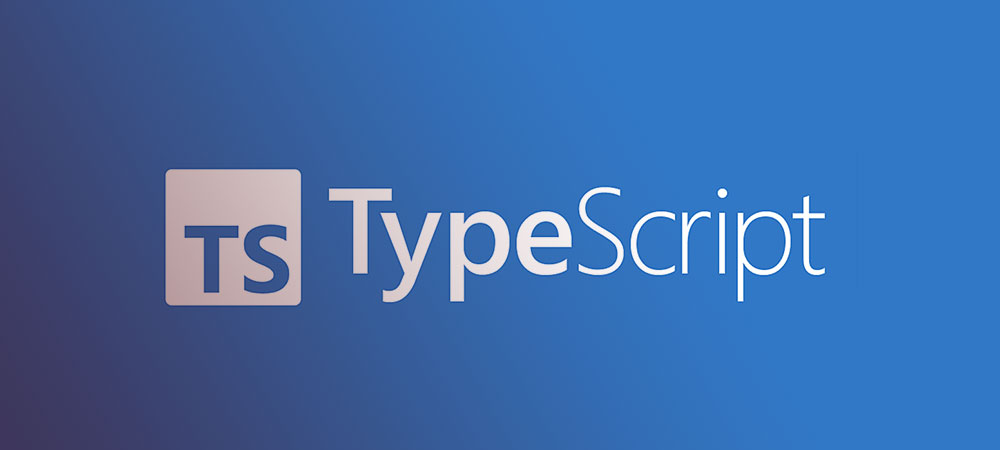Picture this: you’re on a quest—armed with TypeScript, your wit, and code that could revolutionize the way we interact with technology.
But every coder knows, a knight is only as good as their sword, and in our world, that’s the IDE – the unsung hero of clean lines and fewer bug battles. Surely, you think, a best IDE for TypeScript has to exist, like a digital Excalibur waiting to be pulled from the stone.
Here’s the deal: that’s exactly what we’re unearthing today. From syntax highlighting that lights up your code like a neon dream to debugging tools as sharp as detective instincts – we’ve got it all.
This isn’t just about finding a place where TypeScript feels at home, it’s about turbocharging your workflow, crafting code like an artisan, and doing it with a finesse that screams ‘Pro.’
So what’s in store? You’ll get a rundown on top-tier IDE features, the integrated development environment gods that’ll have you writing TypeScript as if it’s your native tongue, and those handy extensions that are like having a secret weapon up your sleeve.
We’ll get real about real-time code analysis, dive into the plugin ecosystem, and even decipher the cryptic world of build automation. Buckle up; your coding life’s about to hit lightspeed.
List of The Best IDE for TypeScript
| IDE Name | Core Focus | Notable Features | Plugin Support | Unique Selling Point |
|---|---|---|---|---|
| JetBrains’ WebStorm | JavaScript and TypeScript | Smart coding assistance, built-in test tools | Extensive | Auto-completion and refactoring tailored to TypeScript |
| IntelliJ IDEA | Java, with TypeScript support | Intelligent code assistance, robust database tools | Extensive | Deep code understanding and ergonomics |
| ALM | TypeScript in the cloud | Live collaboration, direct GitHub integration | Limited | Real-time collaboration and cloud-readiness |
| Visual Studio Code | General coding with extensions | Huge extension library, integrated Git | Extensive | Vast library of extensions and Git integration |
| Visual Studio 2022 | Enterprise software development | Advanced debugging/profiling, AI-assisted code | Extensive | High-end debugging and AI-assisted coding |
| Angular IDE by CodeMix | Angular and TypeScript | Angular-specific features, real-time validation | Moderate | Angular-specific enhancements and real-time feedback |
| Eclipse | General purpose, Java-focused | Highly customizable, strong community support | Extensive | Customization and strong community-driven plugins |
| Vim | Text editing with efficiency | Keyboard-centric workflow, low memory usage | Moderate | Efficiency with keyboard-centric interface |
| Sublime Text | Lightweight text editing | Goto Anything feature, multiple selections | Moderate | Fast performance and Goto Anything feature |
| NotePad++ | Basic text editing | Syntax highlighting/folding, customizable GUI | Moderate | Simple and straight-forward environment |
And let’s look at them in more detail.
JetBrains’ WebStorm
WebStorm’s like that friend who’s got your back on every JavaScript quest, TypeScript included. This powerhouse breathes life into your code with features like navigating, refactoring, and debugging, not just painlessly but with a flair that’s kind of refreshing.
Best Features
- Built-in tools for testing
- Smart coding assistance
- Version control system
What we like about it:
The auto-completion here? Next level! It reads your mind before you even know what you’re thinking. Solid for big projects, doesn’t get fazed by the complex stuff.
IntelliJ IDEA
IntelliJ IDEA feels like entering a tech wizard’s lair, except the magic is real. Aimed at Java, it still embraces TypeScript with decent support. It’s kind of a brainiac, making coding smoother with intelligent code assistance and ergonomic design.
Best Features
- Robust database tools
- Framework-specific assistance
- Seamless version control
What we like about it:
The code refactoring tools are a standout; they turn a tangled mess of code into something that makes sense, almost like cleaning your room with a snap of your fingers.
ALM : A cloud ready IDE for TypeScript
ALM’s the jetpack for TypeScript development in the cloud. It’s all about stripping down to the essentials and delivering a focused, distraction-free coding journey. Plus, being cloud-ready means you can leap in from anywhere.
Best Features
- Live collaboration
- Cloud-based setup
- Direct GitHub integration
What we like about it:
Collaboration is king with ALM—real-time, baby! It’s like being in a virtual dev room where your team’s constantly in sync.
Visual Studio Code
Visual Studio Code is basically the superhero of text editors turned IDE. Free, open-source, and brimming with extensions, it’s the versatile buddy that makes TypeScript development a joyful ride.
Best Features
- Huge extension library
- Integrated Git control
- Customizable interface
What we like about it:
Tight Git integration is the sweet spot with VS Code; commit, push, pull without a switch.
Visual Studio 2022
Visual Studio 2022 is like owning a Swiss Army knife for software development. It’s hefty, sure, but loaded with all the tools you’d dream of. TypeScript feels right at home with high-end debugging and enterprise-level capabilities.
Best Features
- Advanced debugging and profiling tools
- Live dependency validation
- AI-assisted code completion
What we like about it:
The debugger is the talking point. It’s like having a code detective that’s Sherlock-level brilliant.
Angular IDE
Angular IDE, by CodeMix, is a tailor-made suit for Angular development with top-notch TypeScript support. It aligns perfectly with Angular projects, giving that seamless experience that just clicks.
Best Features
- Rich Angular templates
- Real-time validation and feedback
- Handy code generation
What we like about it:
The real-time feedback keeps you on your toes, error-free, and in the clear all the way.
Eclipse
Eclipse might seem like the old guard, but it’s got a few tricks up its sleeve, especially with its rich plugin ecosystem transforming it into a TypeScript-friendly space.
Best Features
- Highly customizable workspace
- Strong community support
- Myriad plugins availability
What we like about it:
Customization is the secret sauce. Mold it, shape it to what you need, and Eclipse becomes your personal IDE butler.
Vim
Vim is that minimalist text editor with a cult following. It’s all muscle, no fluff. Some TypeScript support through plugins makes Vim a lightweight yet powerful choice for coding purists.
Best Features
- Keyboard-centric workflow
- Extensive plugin system
- Low memory usage
What we like about it:
The keyboard-centric design keeps those fingers flying across the keyboard, no mouse needed. Talk about coding at the speed of thought!
Sublime Text
Sublime Text’s the sleek sports car of text editors – fast, efficient, and oh-so-smooth on the eyes. It’s also not too shy about playing nice with TypeScript, thanks to its rich plugin armory.
Best Features
- Goto Anything feature for quick navigation
- Multiple selections for simultaneous edits
- Highly performant and responsive
What we like about it:
That Goto Anything feature is a teleport device for your code. Jump to any file, symbol, or line in a snap!
NotePad++
NotePad++ is the underdog that packs a punch. Lightweight and reliable, it offers decent TypeScript support through plugins and extensions. For smaller-scale projects or quick edits, it’s a no-fuss companion.
Best Features
- Syntax highlighting and folding
- Customizable GUI
- Plugin support to extend capabilities
What we like about it:
The simplicity catches you. It’s clean, intuitive, and makes quick work feel even quicker.
FAQ on the best IDE for TypeScript
What’s the champion IDE for TypeScript coding?
If I had to cast my vote, I’d say it’s Visual Studio Code. Why? It’s like a Swiss Army knife for coders. Customization is top-notch, extensions are plentiful, and the TypeScript integration? Chef’s kiss. The intelliSense feature ensures your coding is precisely on point.
Do IDEs really make a difference with TypeScript?
Oh, absolutely. For TypeScript, a solid IDE is like a reliable sidekick. It’s not just about the convenience, it’s the debugging tools and auto-completion features that come into play. It transforms complex projects into a breeze.
Which IDE gives the best performance for large TypeScript projects?
I lean towards WebStorm for the heavy stuff. It handles large-scale projects like a pro, barely breaking a sweat. Plus, the real-time code analysis? Nothing short of impressive.
Are there free IDEs that are good with TypeScript?
Sure thing! Visual Studio Code pops up. It’s free and exceptionally good. You get a power-packed IDE without spending a dime – that’s hard to beat. The plugin ecosystem is also vast, and it’s just right for TypeScript.
Any IDEs that have TypeScript built in by default?
JetBrains’ WebStorm comes to mind. It’s designed with JavaScript and TypeScript baked right in. Auto-completion, syntax highlighting – it’s all set up and ready to jam from the get-go.
How crucial are IDE extensions for TypeScript?
Think of extensions as the secret sauce. They boost your IDE’s capabilities, providing tailor-made functionalities like linters and formatters, making the development process smoother and more productive.
Can I use TypeScript in lightweight editors like Atom or Sublime Text?
Sure, you can. While they’re not full-fledged IDEs, they support TypeScript through plugins and extensions. It’s a leaner setup, but for smaller projects or quick edits, they hit the mark.
What features should I look for in an IDE for TypeScript?
Must-haves include intelliSense, source code management, and debugging tools. Ease of build automation, and a rich extension marketplace should be on your checklist, too.
Does the choice of IDE affect TypeScript compile time?
It can, in a way. Some IDEs offer more efficient build automation tools and code editors, which streamline the compilation process. But it’s often more about the project’s complexity and size.
Is it easy to switch IDEs for a TypeScript project?
It’s manageable. The bigger the project, the more you’ll feel the switch, but cross-platform support in IDEs helps. Just ensure you have comparable features like version control integration in your new setup.
Conclusion
Okay, here’s the wrap on this digital toolkit showdown. We’ve sliced through the noise, dished out the real talk on IDEs that can flip your TypeScript game to legendary. It’s all about finding that sweet spot, right? Whether you opt for the sleek power of Visual Studio Code, or the mighty muscle of WebStorm, the best IDE for TypeScript is the one that fits like a glove – snug, comfy, and just feels like second nature.
Bottom line:
- You need that auto-completion that’s psychic-level accurate.
- Debugging tools that zero in on bugs like a hawk.
- An extension marketplace that’s brimming with every kind of tool you never knew you needed.
So take it for a spin, and watch that code fly off the fingertips. The IDE isn’t just a tool; it’s your partner in craft. Here’s to creating beautiful, functional, and downright impeccable TypeScript projects. Ready, set, code!
If you liked this article about the best IDE for TypeScript, you should check out this article about the best IDE for Golang.
There are also similar articles discussing the best IDE for Linux, the best IDE for PHP, the best IDE for Rust, and the best IDE for Ruby.
And let’s not forget about articles on the best IDE for Scala, the best IDE for Angular, the best IDE for React, and the best IDE for Android.