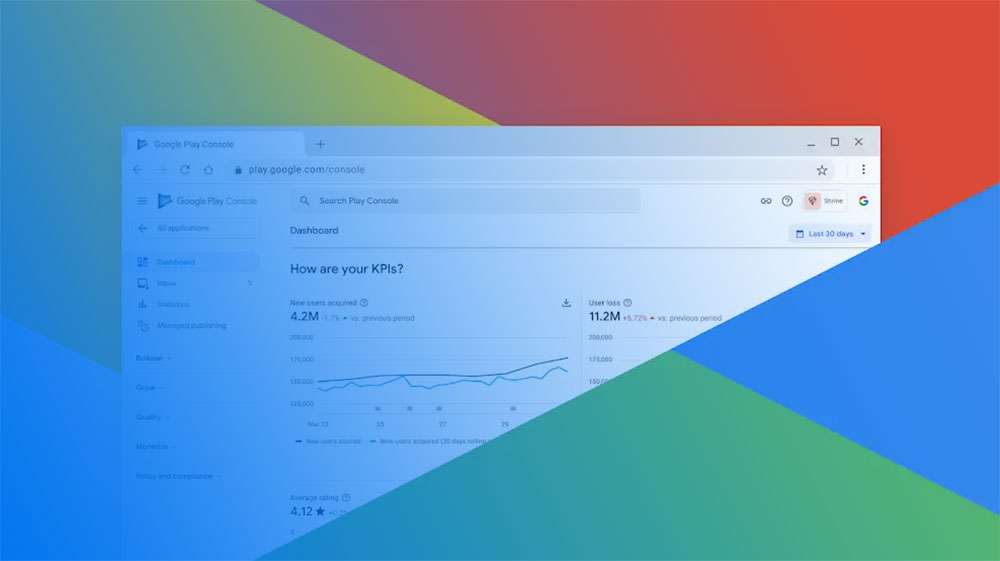Imagine this: your groundbreaking app, streamlined and polished to perfection, is ready to hit the Android market. But how exactly do you navigate the labyrinth of the Google Play Console?
In building apps for years, one thing remains clear—without a Google Play Developer Account, your app won’t reach those millions of potential users.
From Google Play Console registration to understanding the Developer Distribution Agreement, setting up this account can feel overwhelming.
No worries. Here, you’ll uncover your step-by-step guide to becoming a Google Play developer, handling the one-time registration fee, and verifying your identity.
Whether you’re an individual or a business entity, mastering the nuances of navigating the Google Play Console can make or break your success.
You’ll learn not only how to set up your account, but also how to utilize key features and tools—from user role management to two-factor authentication.
Preparation Before Setting Up
Necessary Requirements
Traditional Google account creation
Setting the stage for a Google Play Developer Account begins with the basics: a traditional Google account. If you already wield one, you’re halfway there. But if not, hop onto Google’s realm and forge one. It’s straightforward.
Navigate through Google’s labyrinth of forms, filling in details like your name, DOB, and a secondary email, all adding layers to your digital persona.
The advantage? This Google account is your ticket to the plethora of Google’s offerings. Plus, it connects you to the Developer Console, the gateway to app creation and management. Remember, this account isn’t just a formality; it’s the cornerstone upon which your developer journey stands.
Required documents for verification
Once the Google account is ready, the verification part steps in. Here, documents are your allies. Personal identification for an individual account—think passports or driver’s licenses. For a business account, official documents such as the Certificate of Incorporation or other business registration papers verify legitimacy.
These documents essentially act as your keys, unlocking access to the Developer Console. Upload them and follow the verification steps. Every document matters and paints the picture of an authentic user, essential for both personal security and compliance with Google’s standards.
Account Type Selection
Personal vs. Business account
The fork in the road: Personal or Business? Each path comes with its own implications and perks. A personal account is ideal for individual developers, hobbyists, or indie game makers. It’s straightforward with fewer administrative layers.
A business account suits companies, startups, and larger teams. It provides more robust tools for managing multiple users, roles, and permissions—a multifaceted structure designed to accommodate a collaborative environment.
Choices here affect future operations, from app publishing to monetization strategies. It’s not about the right answer but rather the right fit for your ambitions and operational scale.
Differences and implications
Personal accounts offer simplicity—one person, one account, fewer hoops. But this simplicity can also be a limitation when scaling up operations or integrating extensive team efforts. It’s nimble but within bounds.
Business accounts, on the other hand, embrace complexity and offer scalability. With business verification, you get advanced tools for app pricing and distribution, more comprehensive user management, and an official badge of legitimacy.
Yet, the choice between personal and business pivots on your vision and resources. Do you need the flexibility and simplicity of personal, or the robustness and scalability of a business account? Understanding these nuances becomes pivotal before diving into the intricate world of app development and distribution.
Step-by-Step Guide to Creating a Google Play Developer Account
Registering for an Account
Navigating to Google Play Console
First things first, point your browser to the Google Play Console. This is where the magic happens.
Everything starts here.
The console, an enchanted gateway, is the command center for Android app developers. Intuitive yet powerful. You’ll find yourself here more often than you’d think. Dive in, because this is where the journey from zero to app begins.
Selecting the account type
Decision time.
Personal or Business?
This choice is pivotal. In the console, you’ll be prompted to select your account type. A simple dropdown, yet laden with implications.
Your future operations hinge on this. One-man-army or a collaborative empire? Choose carefully. The ramifications ripple through every layer of your app’s existence.
Accepting Terms and Agreements
Reading and agreeing to the Developer Distribution Agreement
It’s not just legal mumbo jumbo. The Developer Distribution Agreement sets the stage for everything you can and can’t do.
Boring? Maybe.
Essential? Absolutely.
Read it. Understand it. Agree to it.
This document spells out your relationship with Google and your future users. Ignorance here can cost dearly. Be informed. You’re a developer stepping onto a billion-device platform.
Understanding the terms and conditions
Terms and conditions aren’t a suggestion, they’re a framework. Scour every paragraph, every clause. Know the boundaries, the rules.
Google has a keen eye for compliance. Stay within the lines, and you’ll thrive. Stray, and you’ll find yourself wandering the wilderness. A clear understanding here lays down a solid foundation for your developer journey.
Payment of Registration Fee
One-time fee details
No free lunches here. A one-time registration fee—nothing exorbitant but crucial. Consider it an investment.
It’s a gateway charge to a world of opportunities. Pay it, and the doors swing open. Reluctance is futile; this fee is a common gateway for all.
Accepted payment methods
Credit cards, debit cards, the usual suspects. But check the fine print. Some methods work seamlessly, others need tweaks.
Prepare to encounter the occasional hiccup; it’s all part of the process. Arm yourself with multiple payment options to navigate smoother.
Completing Developer Profile
Providing necessary information
Information. Google wants it, and you must provide it. From contact details to business descriptors. This isn’t busywork; it’s about establishing trust.
A developer profile speaks volumes. Be precise, be accurate. This stage further validates your commitment. The console doesn’t lie; what you input echoes through your developer experience.
Verification process
Verification is the alchemy of trust and technology. Click submit and wait. Google’s algorithms sift through the data.
Patience is key here; the process often takes time. It’s a rite of passage, from anonymous enthusiast to verified developer. Once done, you’re one step closer to the dream.
Verification of Identity
Uploading personal or business identification documents
Ready those documents. Passport, driver’s license, or if it’s a business account, corporate papers. Scan them, upload them.
Feel the gravity? These documents are more than IDs. They are keys to the kingdom. Validation at its core.
Verification steps and timeline
Submission isn’t the end. The timeline varies, from hours to days. Consider it a waiting game. Each step, systematic, diligent.
Miss a beat, and the process resets. But once verified? Your account powers up. Ready for the next wave of creative exploits, your entry into Google’s vast app marketplace solidifies.
Setting Up Developer Account Permissions and Management
Adding and Managing Users
Inviting new users to the account
Ah, the beauty of collaboration. The Google Play Console isn’t just for solo ventures. It’s built to accommodate teams, big or small.
Navigate to the user management section. There, doors open for invitations. It’s simple: enter emails, click send. Your team expands. No more solitary confinement in a sea of code.
Invitations sent. Now, they’re part of the realm. The Console integrates new users like threads into a tapestry, maintaining seamless functionality while broadening the horizons.
Assigning roles and permissions
But wait, there’s power to distribute. Each user isn’t born equal; roles vary.
Go to permissions. Assign roles—owners, admins, developers, even viewers. Each with unique capabilities.
Owners hold the keys to the empire, admins manage chaos, developers code away, and viewers…well, they watch.
Roles shape the dynamics. Too much power in one hand? No good. Distribute wisely. Balance the roles.
Protect the integrity of your app’s ecosystem while fostering collaborative synergy.
Ensuring Security and Compliance
Setting up two-factor authentication
Security, an impenetrable fortress is essential. Enter two-factor authentication (2FA). A simple step, a monumental difference.
It fortifies your account. In the security settings, enable 2FA. Here, your account demands more: a password and a code. From another device, a text, an app. Double layers mean double security.
Hackers beware. This ain’t just a fortress; it’s a digital citadel. 2FA transforms your security stance from a mere password wall to a multilayered defense mechanism.
Regularly updating security settings
Stagnation is the enemy. Security must evolve. Regular updates, that’s the mantra. Dive into settings periodically. Change passwords, review permissions, update roles. The security landscape shifts constantly. What’s impervious today could be vulnerable tomorrow.
Look for anomalies. Permissions that don’t add up. Active sessions that seem off. Review, adapt, secure.
Security isn’t a one-time gig. It’s a dance. Continuous, evolving, demanding attention and action. Ensure everything is airtight, from app distribution parameters to compliance measures. And yes, be ready for the unexpected.
Post-Registration Steps
App Creation and Configuration
Navigating the Google Play Console for app setup
Stepping into the Google Play Console feels like unlocking a digital playground. This is where your app’s soul takes shape.
The interface, a blend of simplicity and complexity, guides you. You land on the dashboard—a cockpit of endless possibilities.
Here’s the drill: Click on “Create App.” A form appears, asking for the essence of your creation.
Whether it’s a game or utility tool, this is where it all begins. The Console becomes a canvas. Navigate through tabs and options; each click carves out the path to bringing your app into existence.
Filling out app details and configurations
Details, details, and more details. App title? Check. Description? Make it punchy yet informative.
Category, graphics, icon, screenshots—they paint a visual narrative of what awaits the users. Each field fine-tunes your app’s presence.
Next, configurations. Think of it as the skeleton of your app in the Play Store. Define the minimum API level, set up permissions, configure the privacy policy link.
The more granular, the better. Configurations aren’t just settings; they’re the blueprint ensuring your app aligns with user expectations and Play Store standards.
App Submission Process
Preparing the app for submission
Prepping an app for submission involves a meticulous dance. Test, debug, refine. You seek perfection. From handling crashes to fine-tuning UI components, each adjustment brings you closer to your vision.
Build a release version of the APK or App Bundle. It’s not just exporting; it’s encapsulating your app’s essence. Worth noting, a flawless app not only passes through Google’s scrutiny but wins user hearts.
Meeting Google Play’s submission guidelines
Guidelines—Google’s rulebook. These aren’t mere suggestions. Each app must abide. Think content rating, target audience, ad policy compliance, metadata accuracy. The Console walks you through it. Miss a dot, and you’re back to the drawing board.
Compliance is king. Following Google’s stringent review process ensures a seamless entry into the Play Store. No shortcuts here. Transparency, quality, policy adherence, all boxes checked.
Understanding Google Play License Key
Importance of the license key
Every app’s guardianship—the Google Play License Key. This digital certificate authenticates your app’s legitimacy.
It’s more than a string of code; it’s protection, validation, a guardian against piracy. Enabling license verification ensures only legitimate users access your app’s full suite of features.
How to generate and use the key
Generating the key, a straightforward yet paramount task. In the Google Play Console, head to Services & APIs.
There it sits. Copy it, embed it in your app’s code. Simple? Yes. Crucial? Absolutely.
This key communicates with Google’s servers, validating user access.
For premium features, in-app purchases, or sensitive data, this key is a gatekeeper. Misuse? Unthinkable. Its integrity anchors your app’s security.
Popular Features and Tools for Developers
App Pricing and Distribution
Setting up app prices
Pricing an app—it’s strategic, almost an art. Step into the Google Play Console.
Select Monetize. Here, magic unfolds. Pricing points range from free to premium. Choose locality-based pricing if you want to adapt globally.
Adaptation is key. Craft pricing that balances value and accessibility. Free apps draw crowds, but premium ensures sustenance. Freemium models? The middle ground. Know your audience. Know your app. Price it right.
Configuring distribution channels
The world doesn’t end at one market. Distribution channels—your app’s passageways to global reach. From the Console, navigate to Distribution.
Regions light up. Pick countries, regions. Customize. For instance, maybe Germany gets a beta first? Tailor to meet strategic goals. Different channels, different rules. Know them, use them. Seen by millions or targeted zones, you decide.
Testing and Feedback
Setting up open, closed, or internal tests
Your app isn’t just built; it’s crafted. Testing, essential. The Console offers paths: Open, Closed, Internal tests.
Open tests expose to all—ideal for wide feedback. Closed, selective, curated feedback. Internal, within the team, fine-tuning.
Setup is intuitive. Upload builds, invite users. Feedback starts rolling. Testing transforms code into a user-ready product. Never skip. Each bug fixed elevates quality.
Gathering user feedback and reviews
Feedback—the lifeblood. Enter the review arena. Your app lives and breathes user feedback. Constructive critique, it molds apps.
Experience augmented by listening. The Console feeds every word to you. Use it wisely. Critiques and praises form the path of improvement.
There’s gold in the reviews. Mine it. Engage with users. Respond, adapt, refine. An evolving app keeps users engaged, loyal. Make feedback your compass.
Reports and Analytics
Viewing app performance reports
Numbers tell stories. Reports and Analytics—a treasure trove of insights.
Visit Statistics. Downloads, installs, uninstalls, usage data. These metrics aren’t static; they narrate your app’s journey. Realizing trends—weekdays better? Specific regions thriving? Numbers, a decipherable language leading to betterment.
Utilizing statistics for improvement
Data, if used right, is power. From these metrics, extract actionable insights.
User engagement down? Might need UX tweaks. Spikes in certain regions? Assess and replicate success.
Analytics marry creativity with strategy. Adapt based on metrics. Improve continually. The Console’s data isn’t just raw numbers; it’s a map.
Troubleshooting and Support
Common Issues and Solutions
Problems with account setup
Ah, the nemesis of many—account setup woes. Ever been caught in a loop of frustration? Setting up a Google Play Developer Account isn’t always smooth sailing.
Verification failed? Double-check those details. Your Google account must mirror authenticity. Sometimes it’s the tiniest discrepancies—names mismatching your ID, insufficient documentation. Ensure all aligns—every letter, every digit.
Another pitfall—payment hiccups. The registration fee, that one-time barrier, can be treacherous. Invalid cards, rejected payments. Make sure your payment methods are accepted and up to date. Perhaps a different card could be the game-changer.
It feels like an epic quest sometimes but every hero’s journey involves obstacles.
Issues with app submission
Your masterpiece is ready, yet the gatekeepers won’t let it pass? App submission glitches are dreaded. Errors in the APK, missing privacy policies, or improper content ratings.
Start from the top. Revalidate your app details and configurations. Are all mandatory fields filled? Icons, descriptions, categorizations. Each plays a critical role.
Check your app’s permissions. Sometimes the error lies in the metadata. Ensure compliance with the Google Play policy. Amend what’s missing, resubmit, and repeat if needed. Persistence wins.
Accessing Help and Resources
Google Play Developer support options
When in doubt, reach out. Google Play offers a lifeline—a robust support system. Head over to the Help Center. Articles, guides, FAQs. Solutions often lie hidden in the troves of help documents.
Direct support? Use the contact form. Expect responses within reasonable timeframes. For urgent issues, chat support can be a lifesaver. Humans at the other end ready to untangle your knotted queries.
Community forums and additional resources
Sometimes, peer wisdom is gold. The Developer Community Forum is a vibrant ecosystem. Keywords, API integration, app monetization—discussed, dissected, solved. Threads by seasoned developers with insights often more practical than formal guides.
Engage. Ask. Lurk. Absorb. Resources abound—YouTube tutorials, blogs, webinars. These platforms are treasure troves of knowledge, tips, and updates.
FAQ On How To Create A Google Play Developer Account
What documents do I need to set up a Google Play Developer Account?
You’ll need a valid Google account and a credit card for the one-time registration fee. For business accounts, prepare your company registration documents.
Identity verification requires a government-issued ID. Get these in order before you start the Google Play Console registration.
How much does it cost to create a Google Play Developer Account?
It’s a one-time fee of $25. You can pay using accepted payment methods like credit cards. This fee covers account creation and access to essential tools in the Google Play Console for app management and distribution.
Can I use a personal Google Account, or do I need a business account?
You can use either. A personal account is suitable for individual developers. A business account offers features like managing user roles within the Google Play Developer Account and registering under a company name, which is more professional.
What’s involved in the Verification Process?
Upload your government-issued ID for personal accounts. For business entities, provide corporate documentation. Google will verify your identity, which usually takes a few days. Once verified, you can fully access the Google Play Console.
How do I navigate the Google Play Console once I have an account?
Upon logging in, familiarize yourself with key sections: App Dashboard, User Management, and Reports. Each section offers crucial tools for app submission, role assignment, and performance tracking, enhancing your app development and deployment process.
What are Google Play’s submission guidelines?
Ensure your app meets all Google Play Store guidelines, including content policies, technical requirements, and Developer Distribution Agreement terms. Failing to comply may result in rejection. Check for updates regularly to stay compliant.
How do I set up two-factor authentication?
In the Security section of your Google Play Developer Account, enable two-factor authentication. It adds a layer of security using a verification code sent to your mobile device, safeguarding your account against unauthorized access.
How do I add and manage users in my developer account?
Go to User Management within the Google Play Console. Invite new users by email, assign roles such as Admin, Editor, or Viewer, and manage permissions to control who can access and modify your app and account settings.
What are the steps for submitting my app on Google Play?
Navigate to the App Dashboard in the Google Play Console. Fill in the required app details, upload your APK, configure pricing and distribution channels, and review Google Play’s submission guidelines before submitting for review.
How can I generate a Google Play License Key?
In the Google Play Console, go to Services & APIs under your app’s settings. Here, you can generate and manage your Google Play License Key, essential for app authenticity and licensing, ensuring your app complies with Google Play’s policies.
Conclusion
Mastering the intricacies of how to create a Google Play Developer Account is your gateway to entering the vast Android app marketplace. With proper preparation—like having necessary documents and understanding Google Play policies—you set a solid foundation for success.
Navigating the Google Play Console becomes second nature as you explore its comprehensive features, from user role management to app submission. Embracing two-factor authentication fortifies your account security, crucial for maintaining the integrity of your apps.
Remember, each step—from paying the registration fee to verifying your identity—serves as a building block towards launching your app. The challenge lies not just in creating an account but in making sure you leverage all the tools available to refine your application’s reach and performance.
Equipped with the right knowledge and tools, you’re poised to transform your mobile app ideas into reality. Now, step into the world of app development with confidence, knowing you’ve laid the groundwork for success on the Google Play Store.